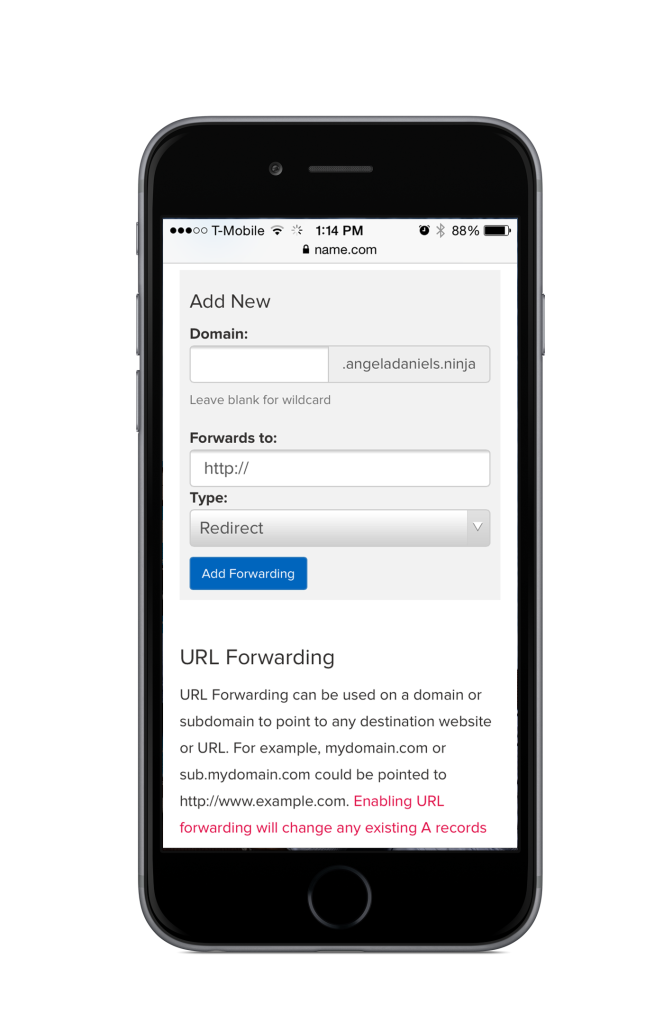URL forwarding is an incredible tool. You can use it to easily shorten cumbersome URLs for your existing sites. Why send someone to mysite12345.tumblr.com when they could go to yourname.rocks instead? Another great use is to brand your social media channels. While speaking at an event recently, I set up angeladaniels.ninja to forward to my LinkedIn profile. This was so much easier to put into my presentation than the full LinkedIn URL or a username that is easily forgettable. With URL forwarding, it was easy to connect with new professional contacts using a memorable domain name that made me stand out from the crowd.
Because of how powerful URL forwarding is, we decided to spend some time improving our user interface. Our main goals were to make this tool simple to use and mobile-friendly. The new design is streamlined for ease of use.
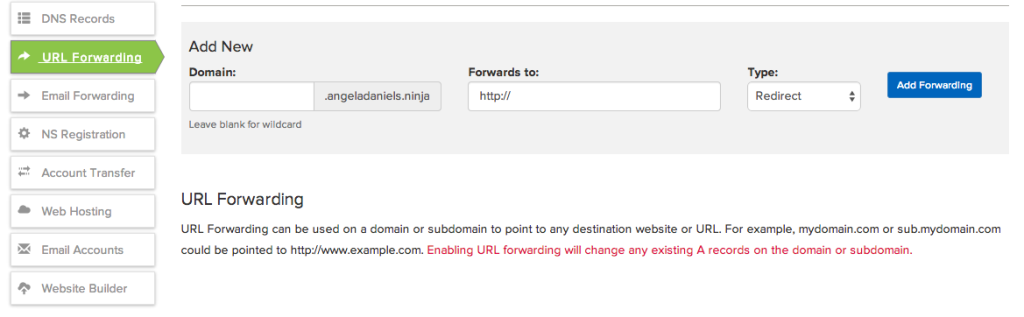
To set up URL forwarding, select a domain in your account and click “URL Forwarding” from the menu in the left sidebar. Then follow these steps:
- Enter a subdomain you want to use (like twitter.yourdomain.rocks) or leave it blank to cover the bare and www versions of your domain
- Enter the domain you want to forward it to
- Select the type of forwarding.
- Once you’ve clicked the “Add forwarding button,” the records will be automatically created.
It works great on a mobile device, too! You might be thinking, “Angela Daniels, product manager at Name.com, am I really going to want to set up URL forwarding on my mobile device?” and my answer is absolutely! How many times have you been out and about when you’ve suddenly had the greatest idea for a domain name ever? Now you can use our amazing mobile-friendly site to purchase that domain, then set up URL forwarding to begin using it immediately, all while enjoying a beer at your neighborhood bar.