How to include a T&C page with your store
Enabled by default
By default, terms and conditions are enabled for your store
To check the settings for terms and conditions:
- Click Store
- Click Settings
- Click Basic settings
- At the bottom of the page, you will see a toggle labeled Show terms and conditions
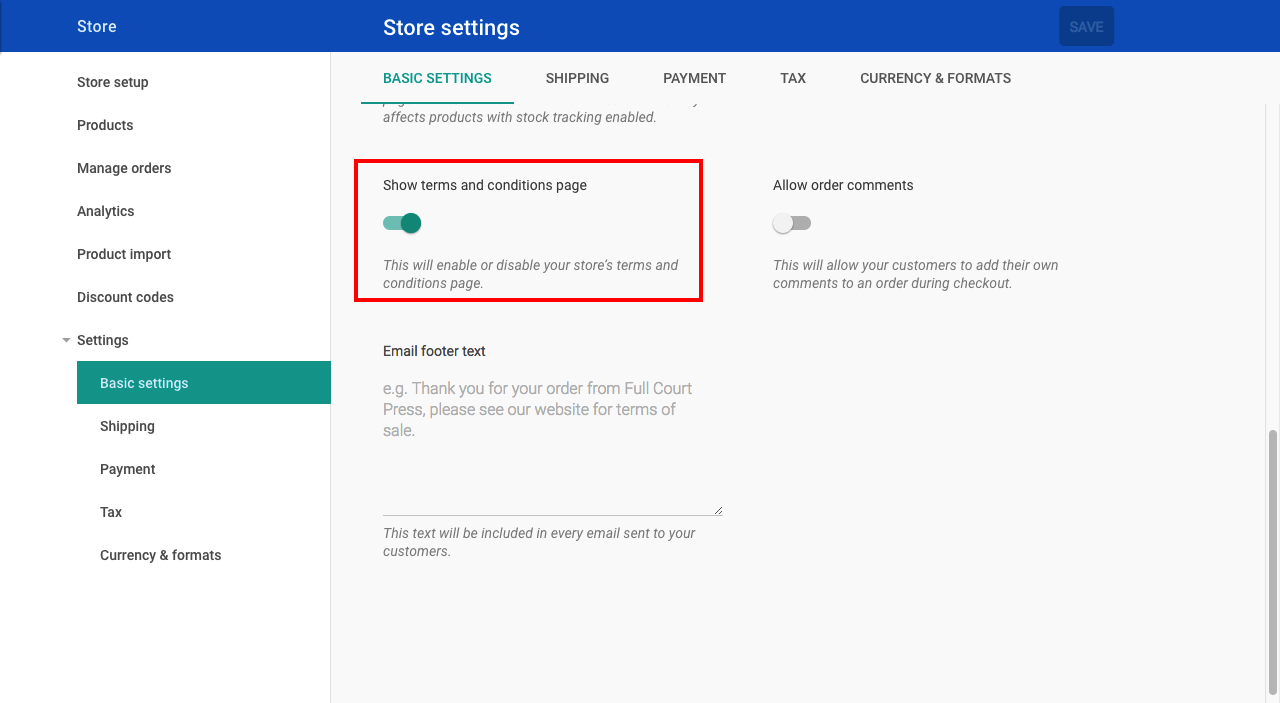
Show terms and conditions
Editing terms & conditions
1. When in the site editor, open the Pages & folders menu
2. Click Store layout
3. Click Terms and conditions
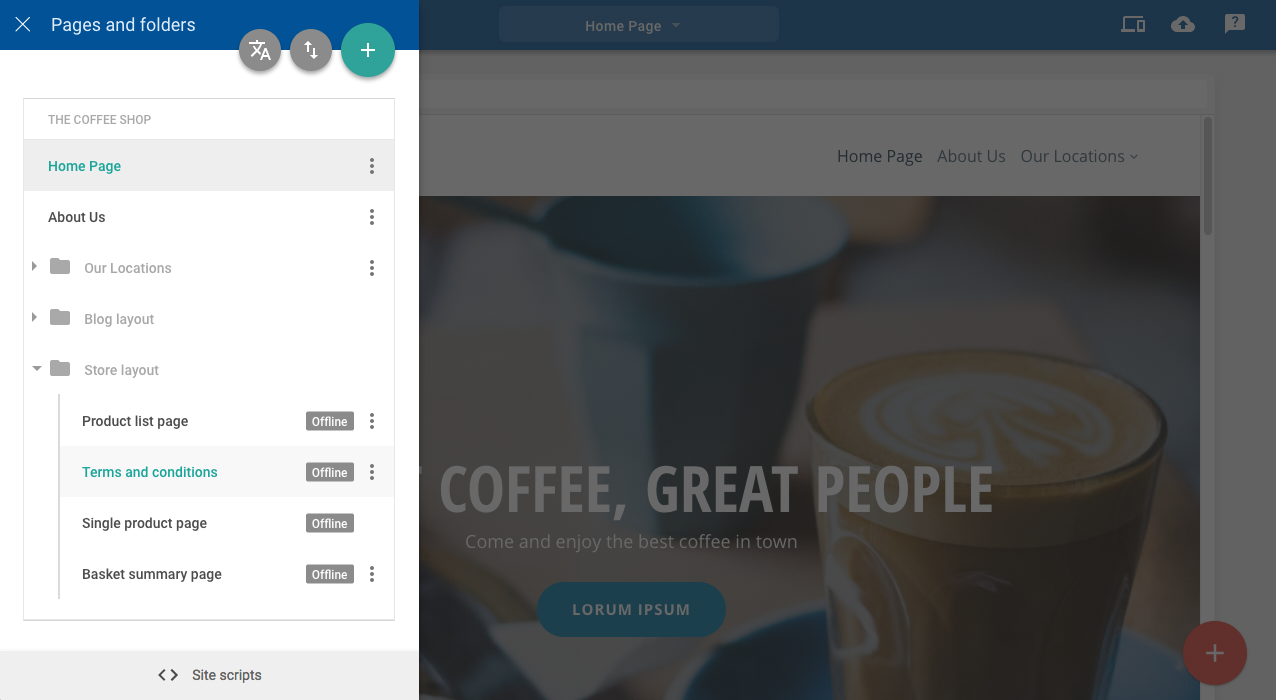
Pages & folders settings
4. Add or edit the text in the text field
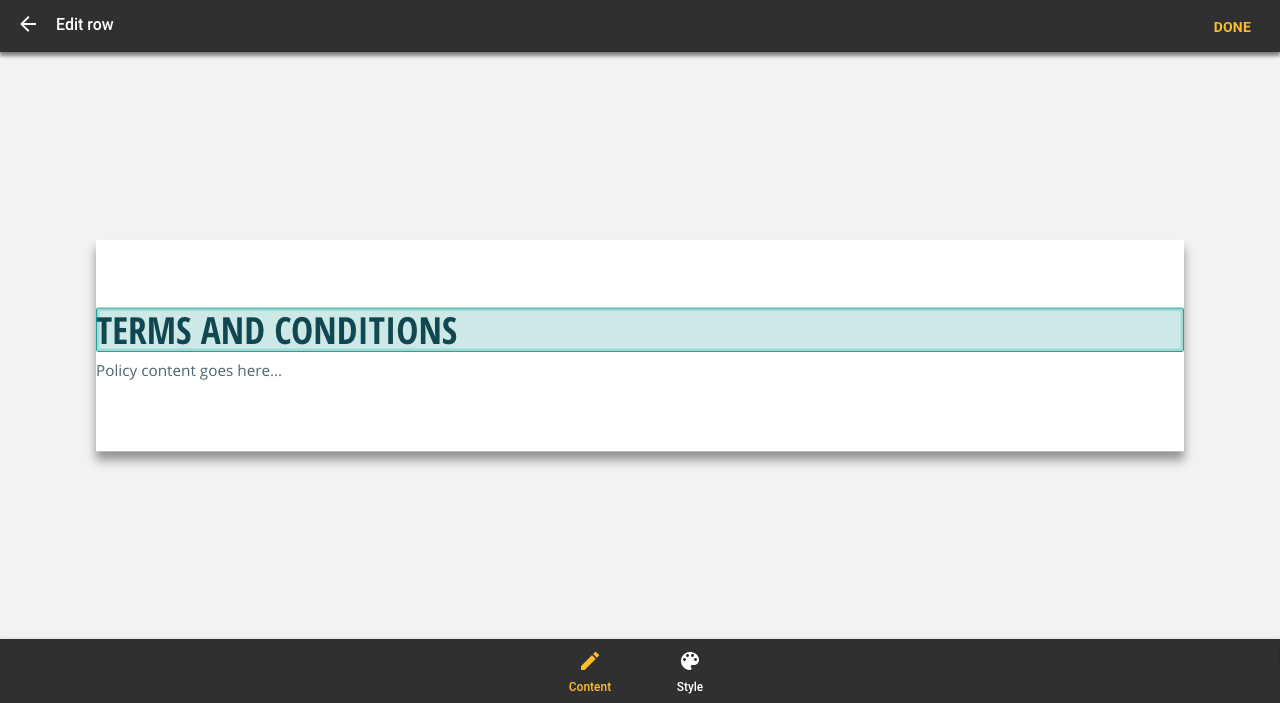
Edit terms & conditions
Tip
Remember to publish your site once you have finished making changes to your Terms & conditions page


