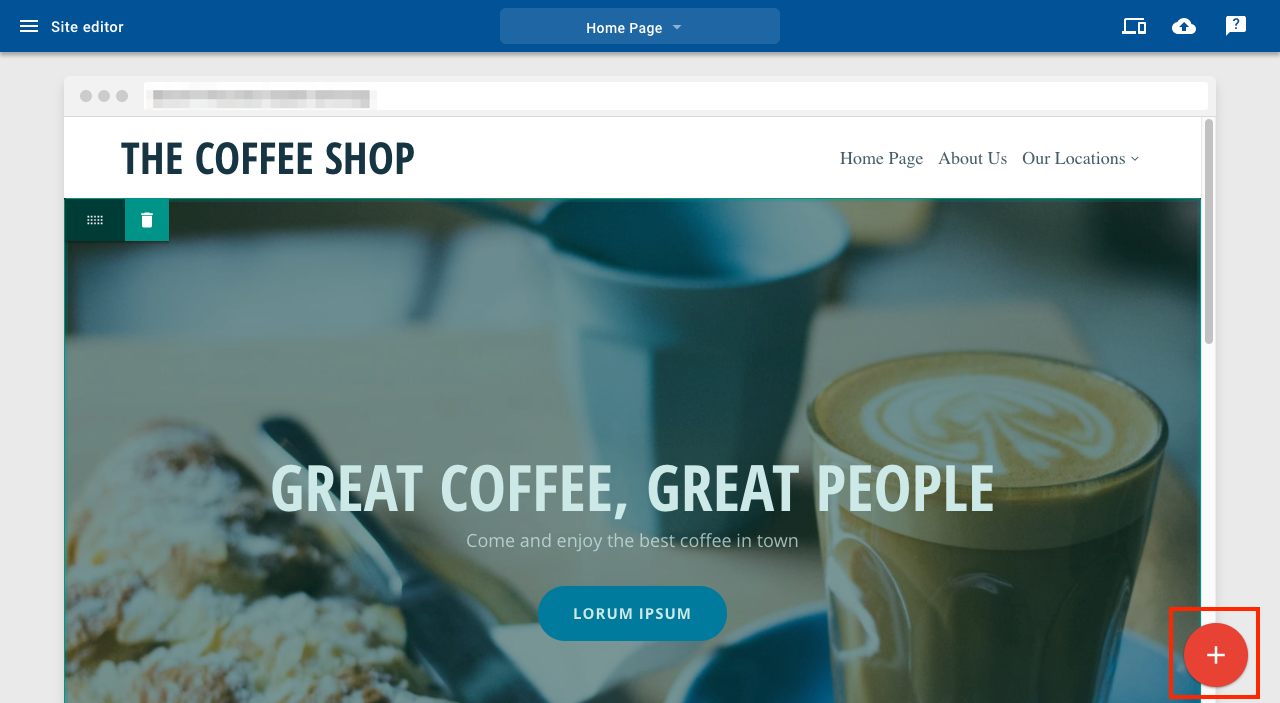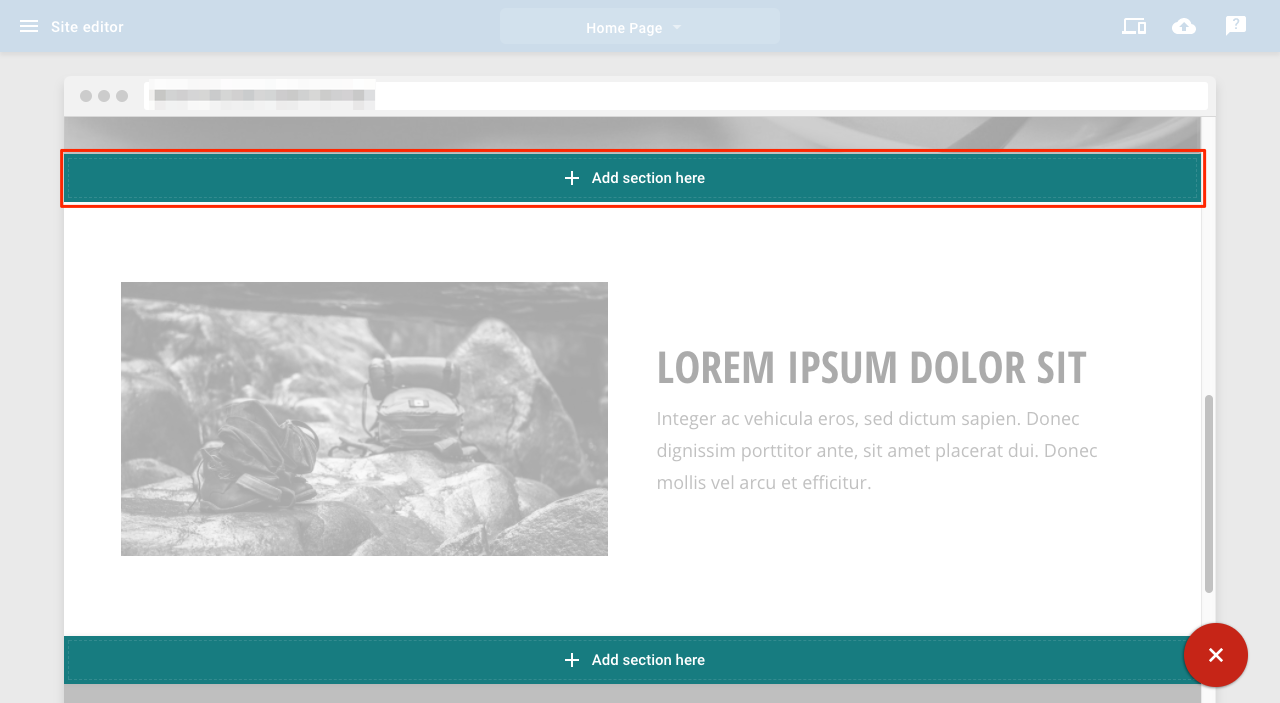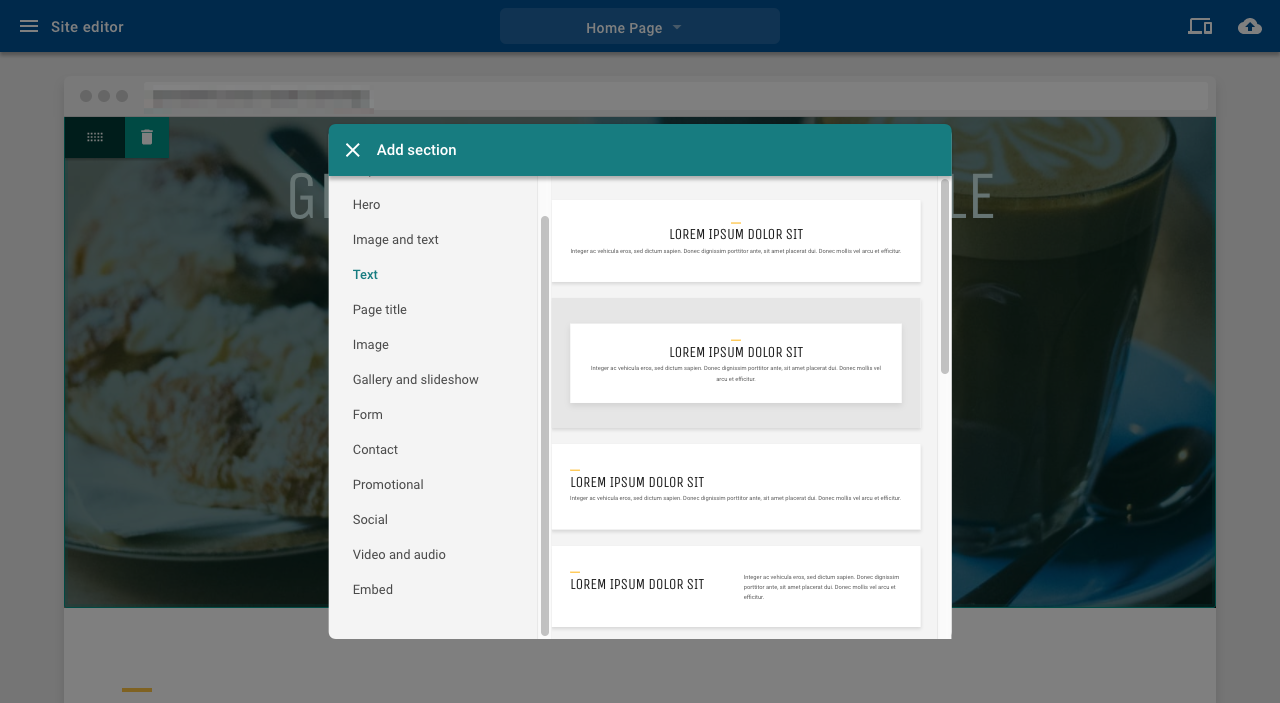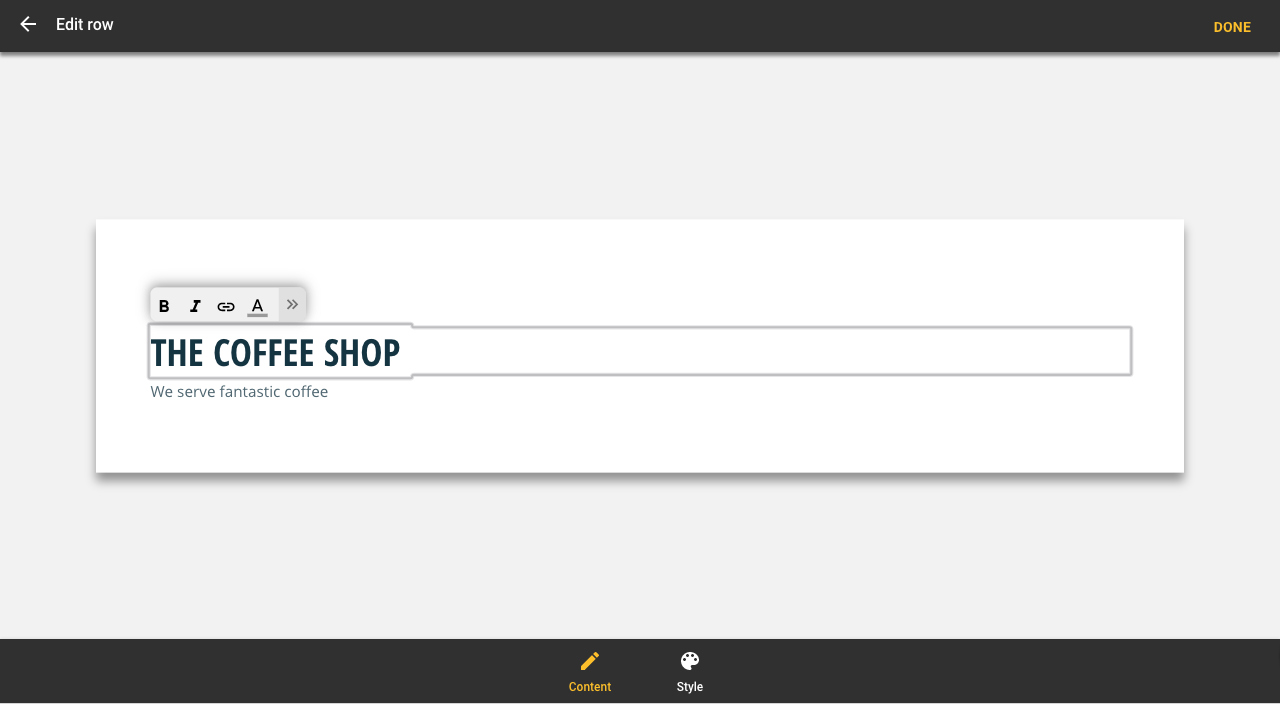Text and Headings (v8 & v10)
Last Updated: December 12, 2023
You can change font and text size in the headers (titles) of Website Builder.
Add a text section
1. Click the + button
2. Click Add section here in the position you want
3. Select the text section you want
4. Click on the section you have just added to open the settings panel
5. Select the text you want to edit
6. Type in your text
7. Text formatting tools appear above the text you are editing
8. Click Done to save
To add a text block or heading to a page:
- Click the Add content button.
- Drag the item onto the page.

Add content
Text formatting
Highlights the text you want to format and click the appropriate button to apply the change.

Text formatting
Text formatting toolbar

Text formatting toolbar
Formatting toolbar buttons from left to right:
- Text style
- HTML source
- Bold
- Italic
- Underline
- Text color
- Text background color
- Bulleted list
- Numbered list
- Align left
- Align center
- Align right
- Insert image
- Insert hyperlink
- Remove hyperlink
- Horizontal rule
- Undo last change
- Redo last change