Adding email forwarding to a Name.com email account
Last Updated: September 21, 2023
Email forwarding is a free service that allows you to automatically forward emails you receive through a Name.com email address to a different email account. This tutorial assumes that you have an existing Name.com email account. If you do not have email through Name.com, reference this tutorial instead. To enable and set up email forwarding, please follow these steps:
- Login to your Name.com email account on https://mail.name.com.
- Click the Settings [gear] icon, on the menu bar at top.
- Click Mail Forwarding, located on the left Settings section.
- Click the Enabled-box to enable the service.
- Select if you to keep a local copy and enter in the email addresses you wish to forward to. You can separate email addresses by using a space, comma or new row/line.
- Click Save to save the forwarding.
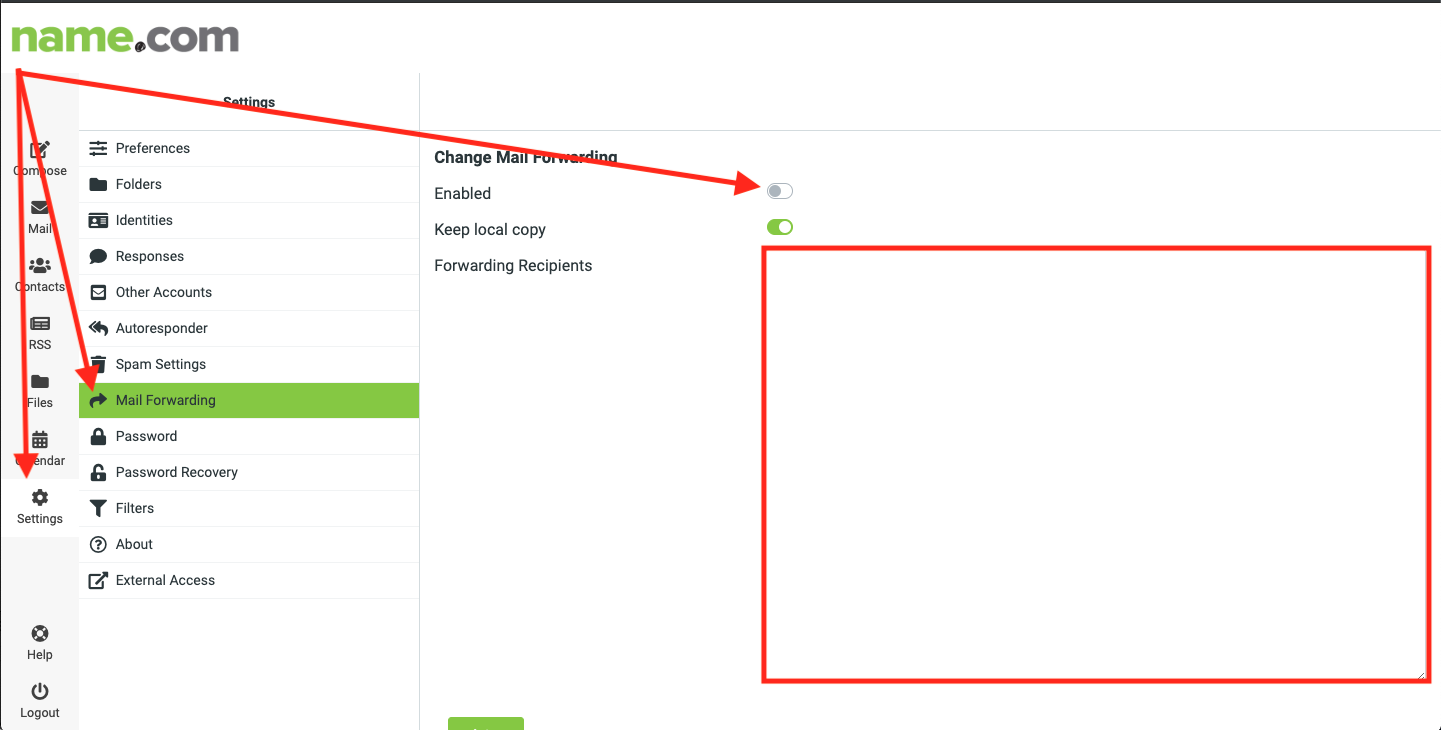
Purchase email through Name.com at name.com/titan-email.
