SSH access for Web Hosting
Last Updated: January 24, 2022
Here are the instructions on how to generate your SSH Key for our Web Hosting product.
- Log into cPanel.
- Click SSH Access under Security.
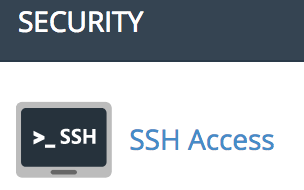
- Click Manage SSH Keys. This is where you can delete old keys and generate new ones.
- Click on + Generate a New Key. This will create both a public and private key.
- You can set your own password, or generate a super secure one using the Password Generator. It is essential that you keep this password, you will need it for your FTP client
- Click Go Back to return to your SSH screen
Once you have your password set, you can generate your keys. You will notice that the Public Key is not authorized. We need to authorize it before we can download and use it.
To authorize the key, click the Manage link.
Now go back again to download the keys. It is a good idea to download both keys. When you click on the View/Download link, you’ll see different screens for each key.
