Creating a payment profile is the first step towards setting up Automatic Renewal for your domains and products.
Adding a payment profile to your Name.com account
- Log in to your Name.com account.
-
Click on the User icon (
 ), located at the top right, open the drop down menu and click Billing.
), located at the top right, open the drop down menu and click Billing.
- From the Payment Profiles screen, click Add NEW CREDIT CARD or ADD NEW PAYPAL ACCOUNT or ADD NEW GOOGLE PAY at the bottom of the page.
- A pop-up will appear to begin the process of adding the payment profile. Enter your payment information in the required fields. You have the option of giving each profile an alias (ex: "My PayPal" or "Visa Debit Card"). Once you're finished, click the Create Profile button. As long as no errors in the information are detected, the payment profile will be successfully created.
- You can add additional methods of payment to your account. If you have two payment methods, you can use the second as a backup in the event that the first one fails. Once you have two or more cards added, click the Make Default or Make Backup options underneath your payment profiles to rank them.
- If you want to use account credit for Automatic Renewal, check the box to Use your Account Credit first for automatic renewals. Account credit will be used until it runs out and then your Default payment method will be charged for future billing.
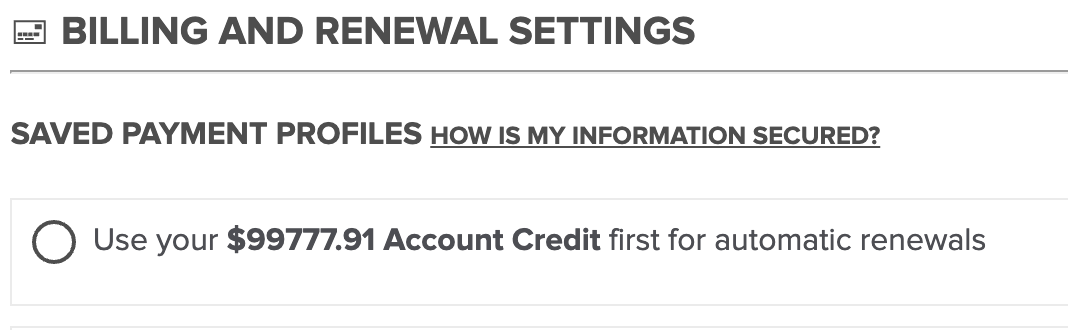
Note: Currently, payment profiles for automatic billing can only be set up for credit cards, Google Pay & PayPal (Visa, MasterCard, and American Express). Unfortunately, Alipay is not a supported payment method for automatic billing. Account Credit can be used for automatic renewals, but you must set a default payment profile (Credit Card, Debit Card, Pay Pay or Google Pay) as well. If you're unable to add your Payment Profile, please see Unable to add a payment profile.
Updating Payment Profiles
When you make an initial purchase, you're given the option to save your payment information as a payment profile. Otherwise, you can update payment profiles by going to:
- Log in to your Name.com account.
- Click on the ACCOUNT tab, located at the top, select PROFILE and then select BILLING AND RENEWAL.
-
From the Payment Profiles screen, click on the down arrow for the applicable payment profile and click edit.

