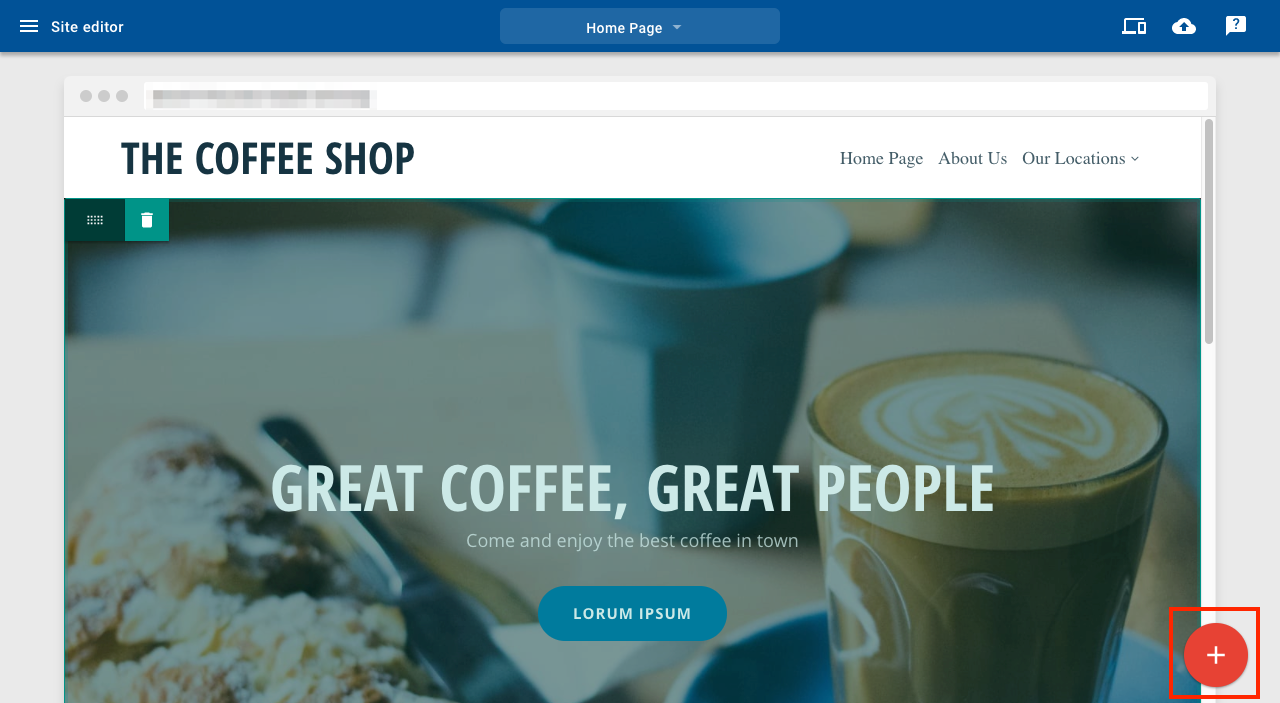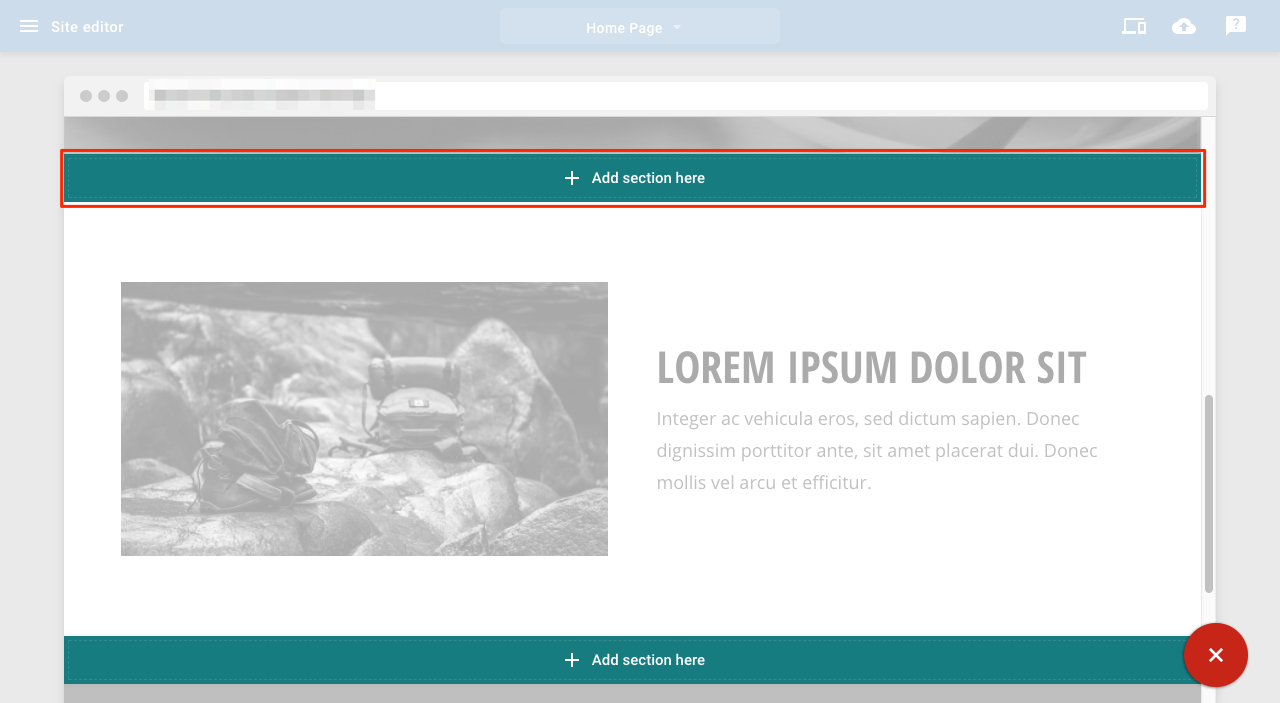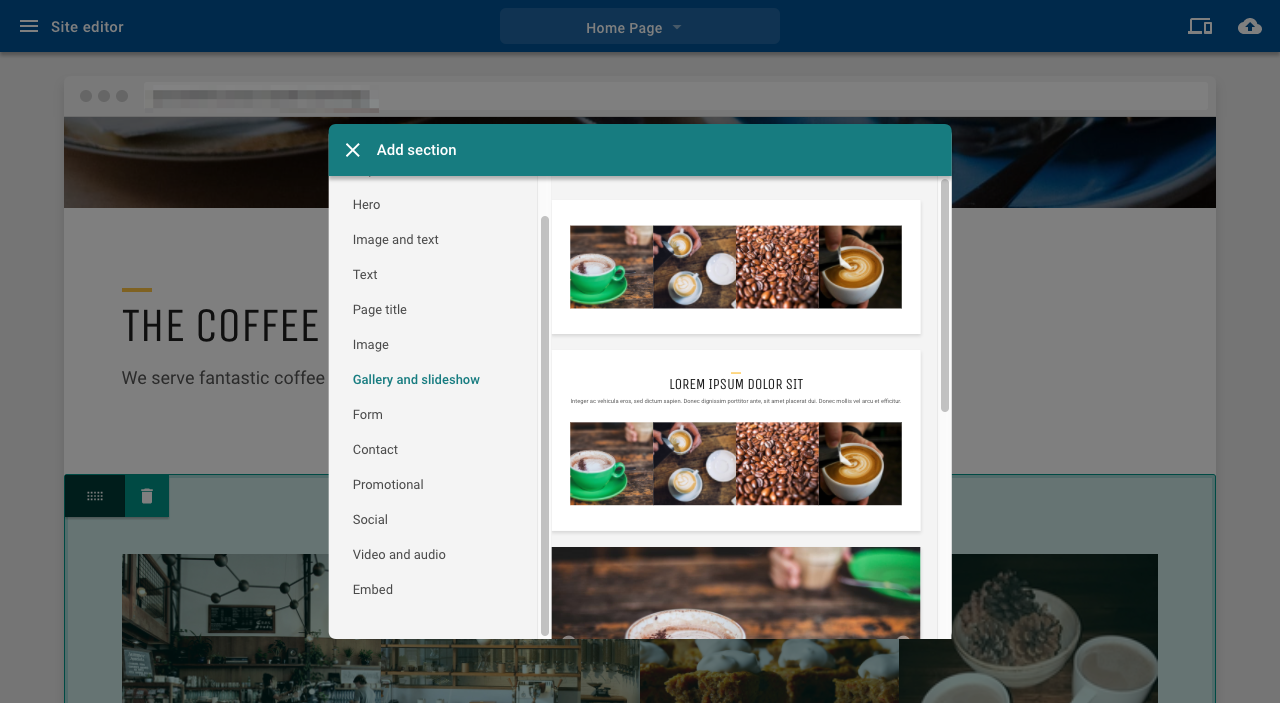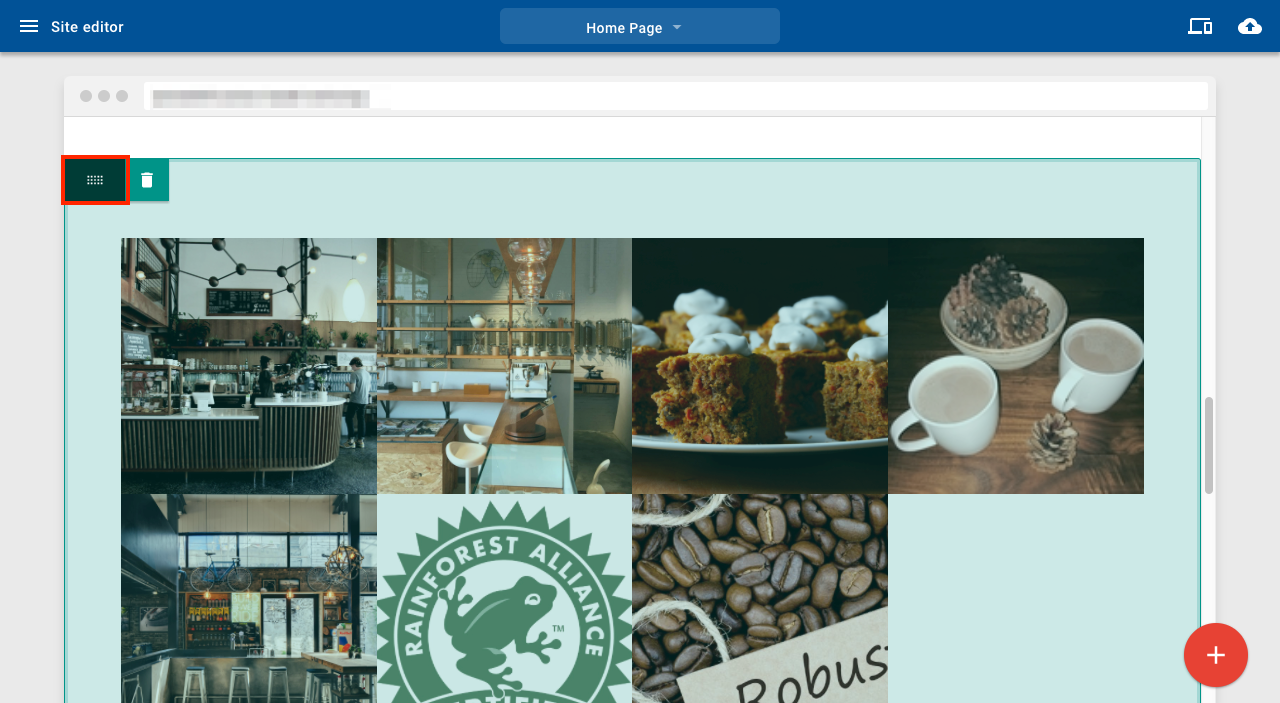Adding and Moving Sections (v8 & v10)
Last Updated: December 12, 2023
Learn how to move sections and add new areas to your Website Builder site.
Add sections
To add a section to your page:
1. Click the + button
2. Click Add section here in the position you want
3. Select the section you want to use
Moving sections
Use the drag handle to move a section. The drop zone for the content is indicated by the green bar
How to add a page
- Click the Add page / Folder button in the sidebar.
- Enter the title of the new page in the Page title field.
- Select a page type:
- Default: A new page with no main content.
- Clone: The new page will cop the content of the page you are currently viewing.
- Home: The new page will have the same layout as the homepage.
4. After selecting a page type, click Save.

Add a Page
Adding a folder
- Locate the Add page / Folder button in the sidebar.
- Click the Folder option shown in the sidebar.
- Enter the title of the new folder in the Folder title field.
- Click Save.

Add a folder
Adding a page to a folder
- Locate and click the Add page / Folder in the sidebar.
- Enter the title of the new page in the Page title field.
- Use the Location field, below page title, to select the desired folder.
- Click Save.

Adding a page to a folder
The result will be a drop down menu item within your site navigation.

Site drop down menu