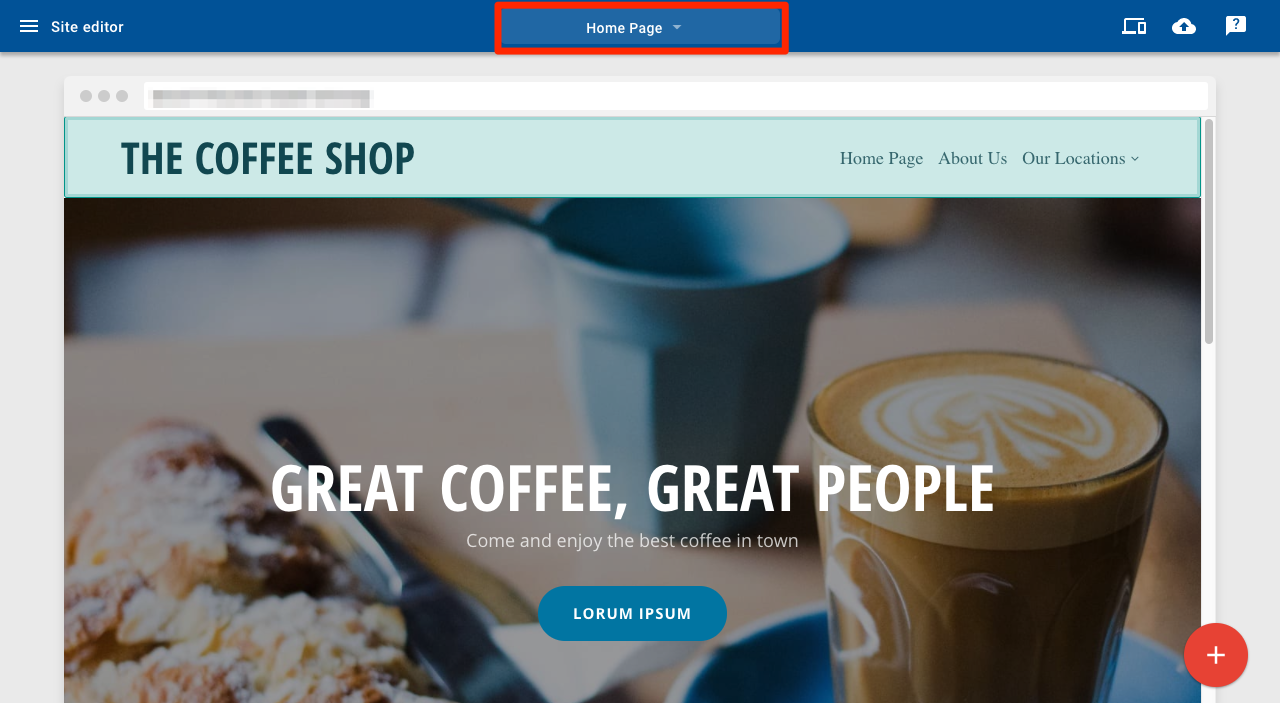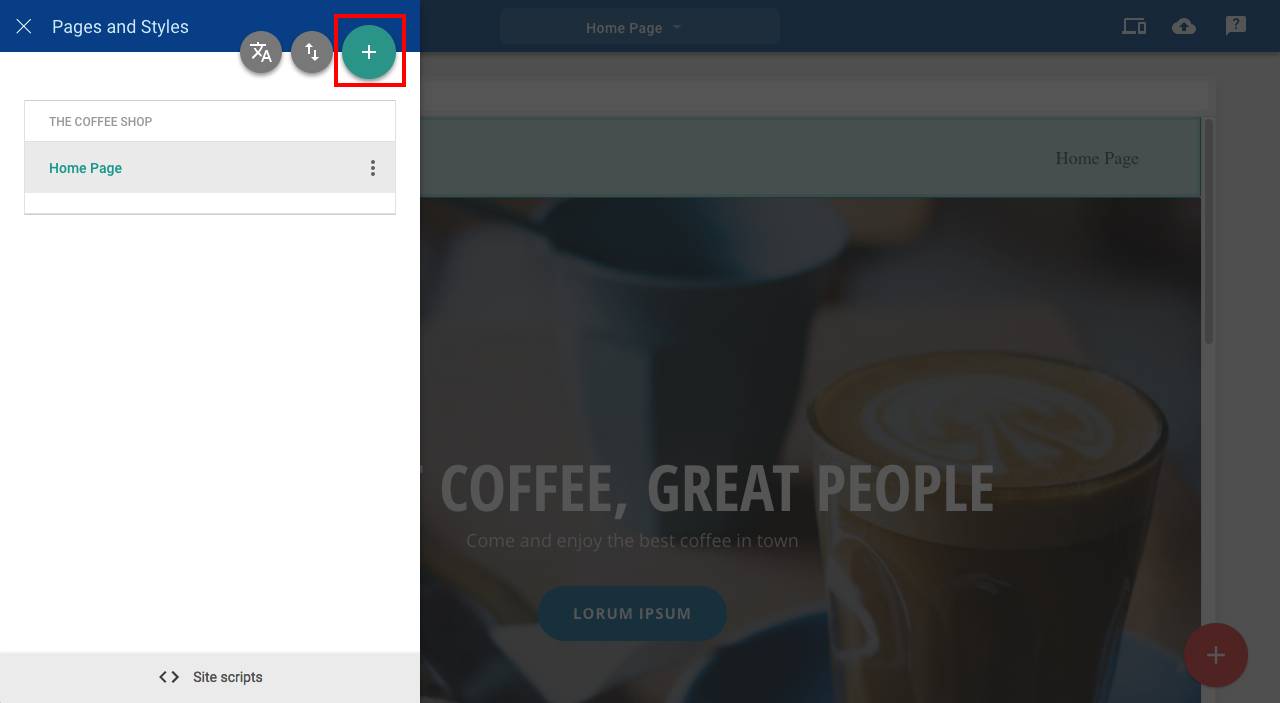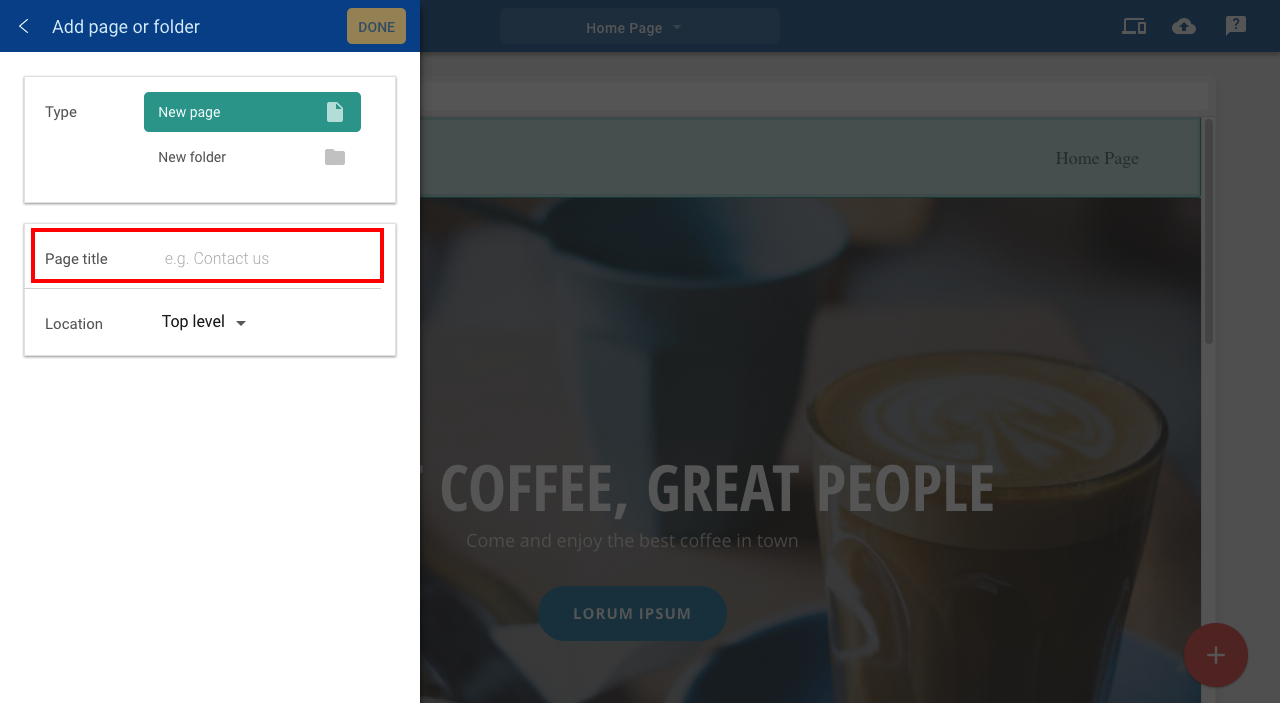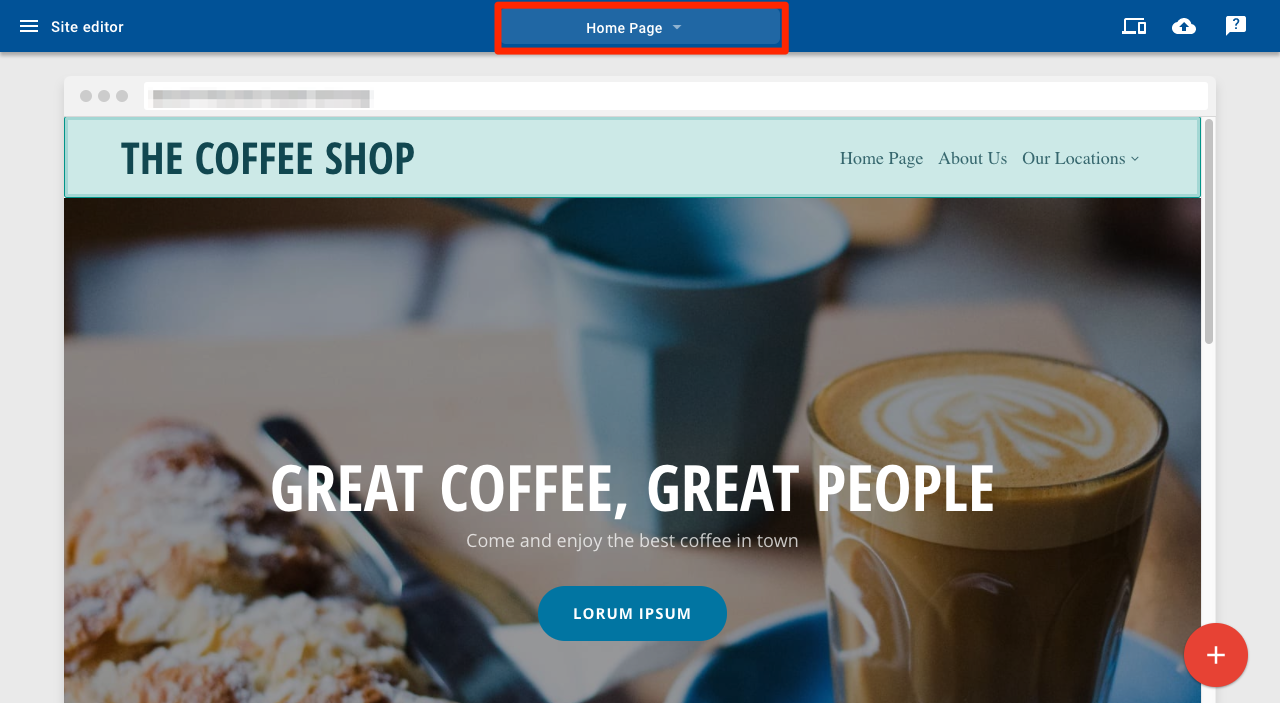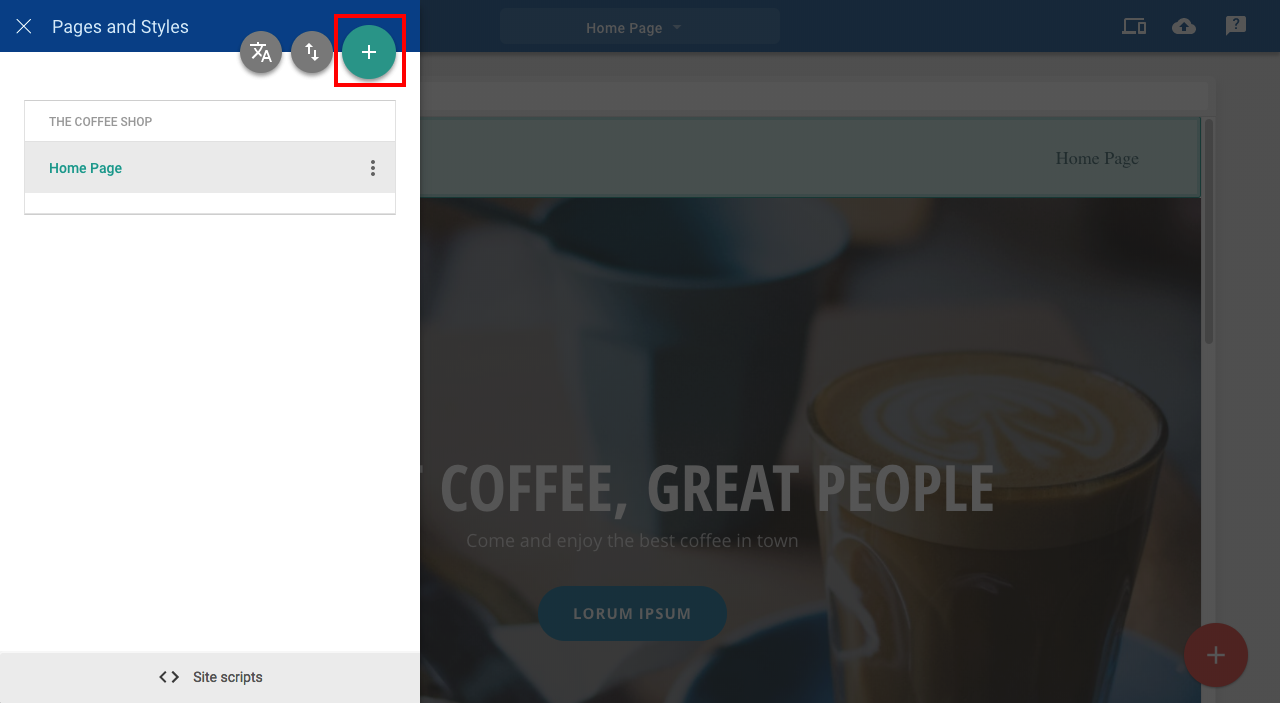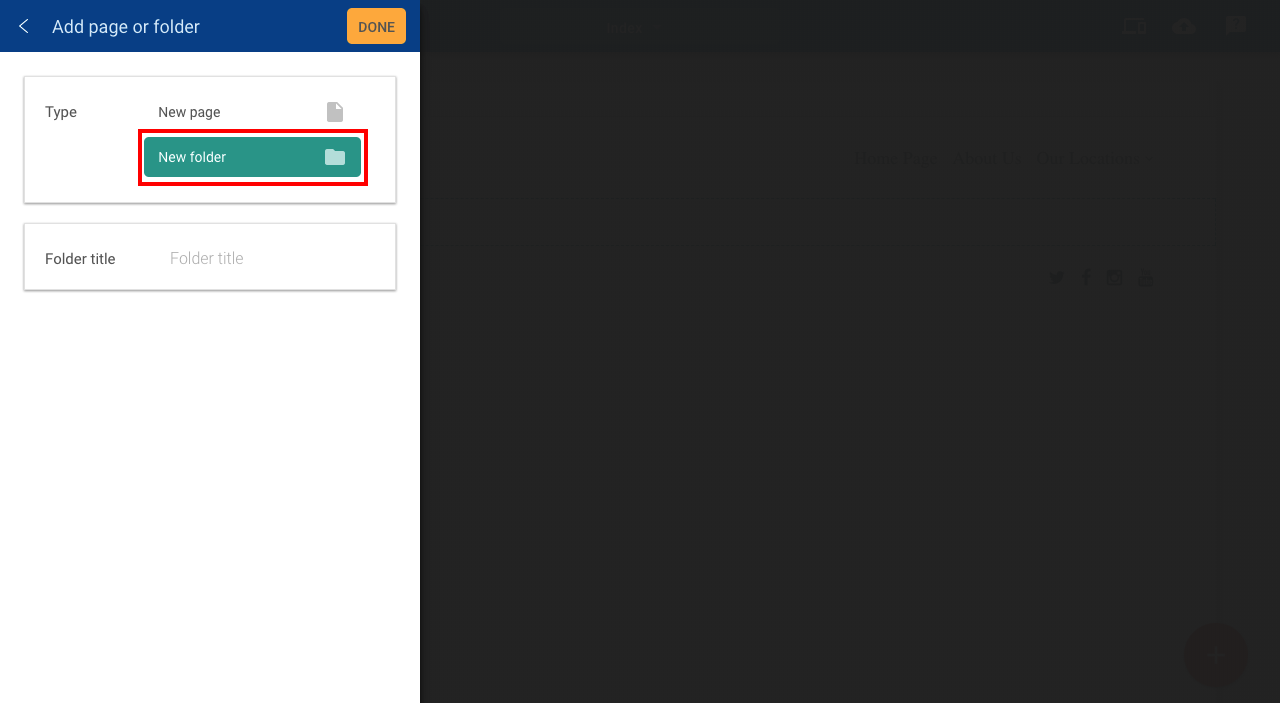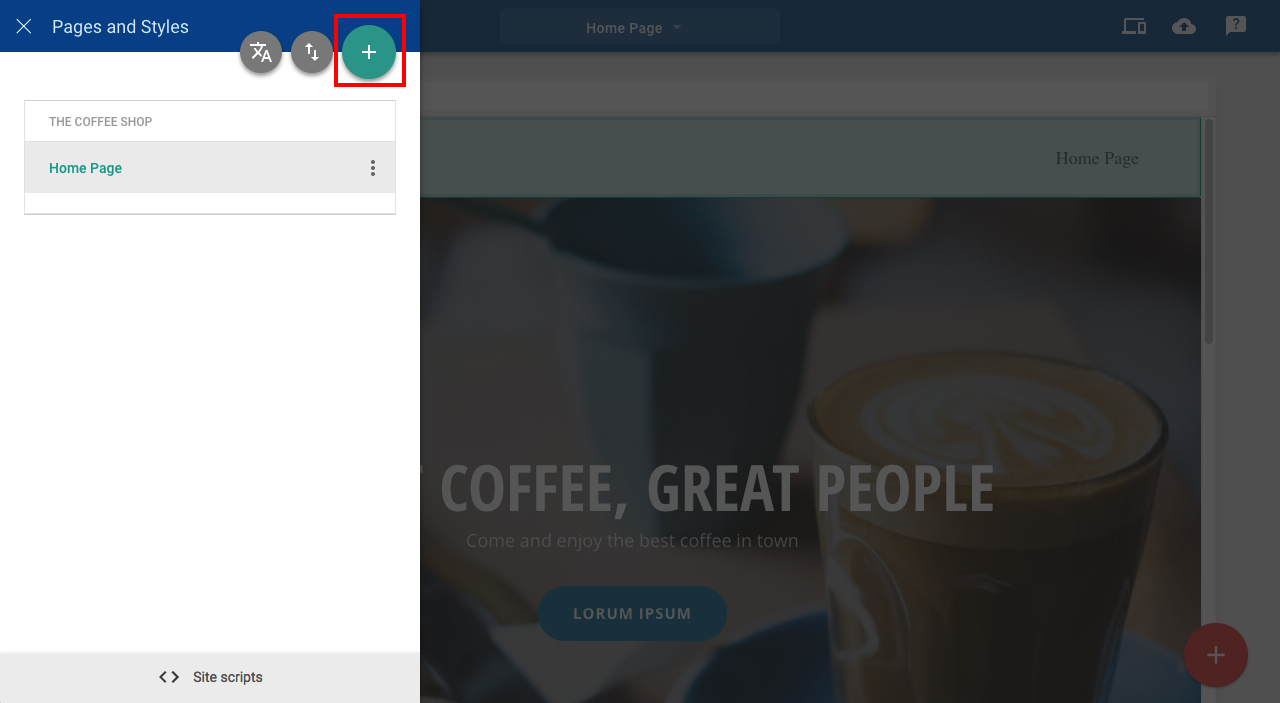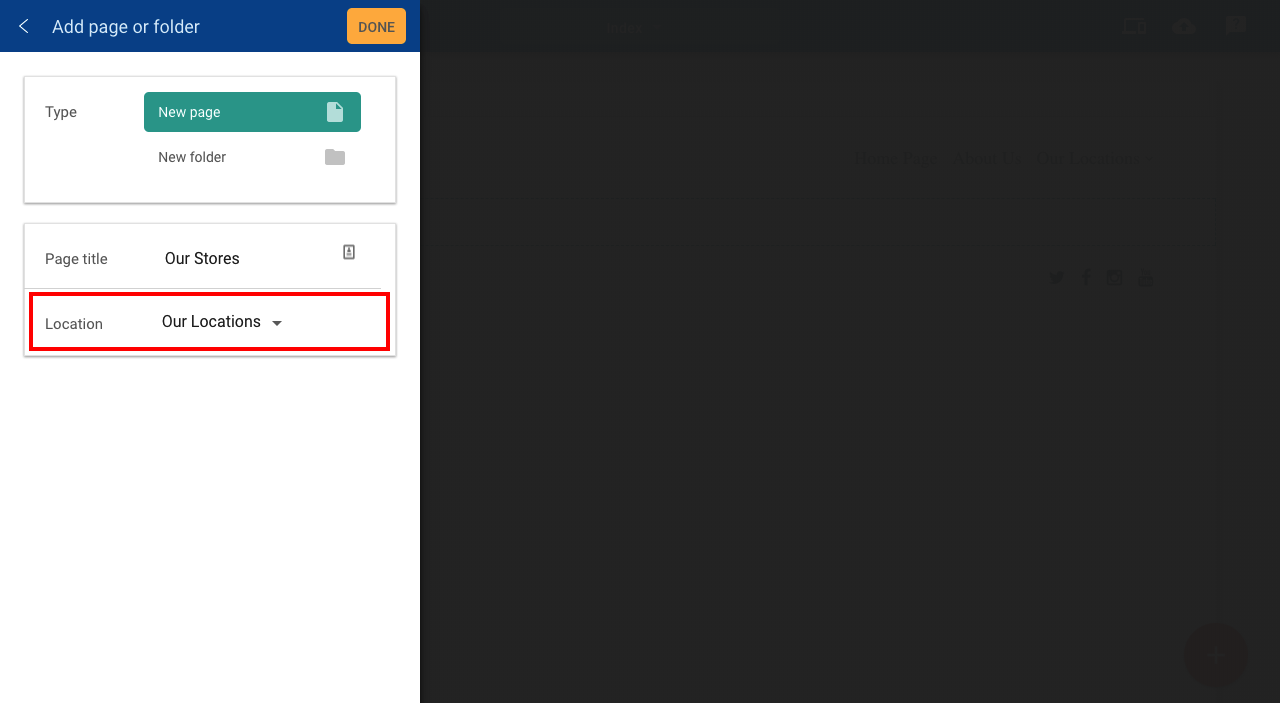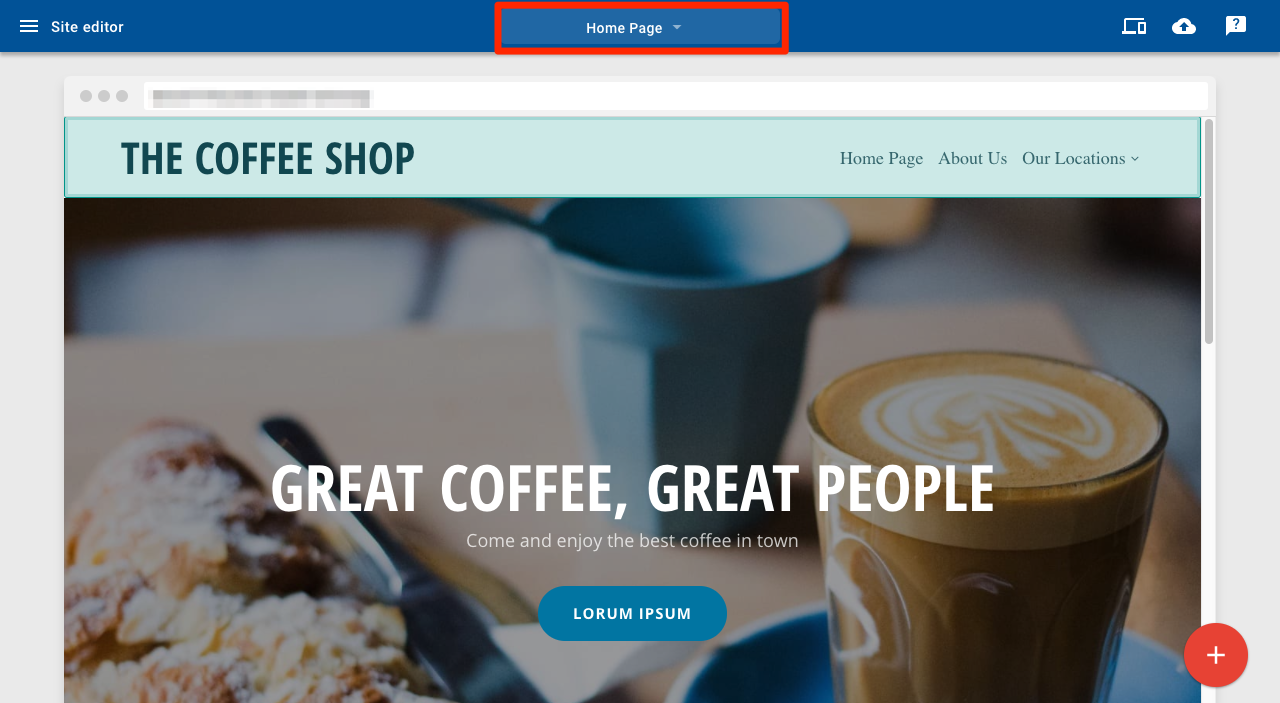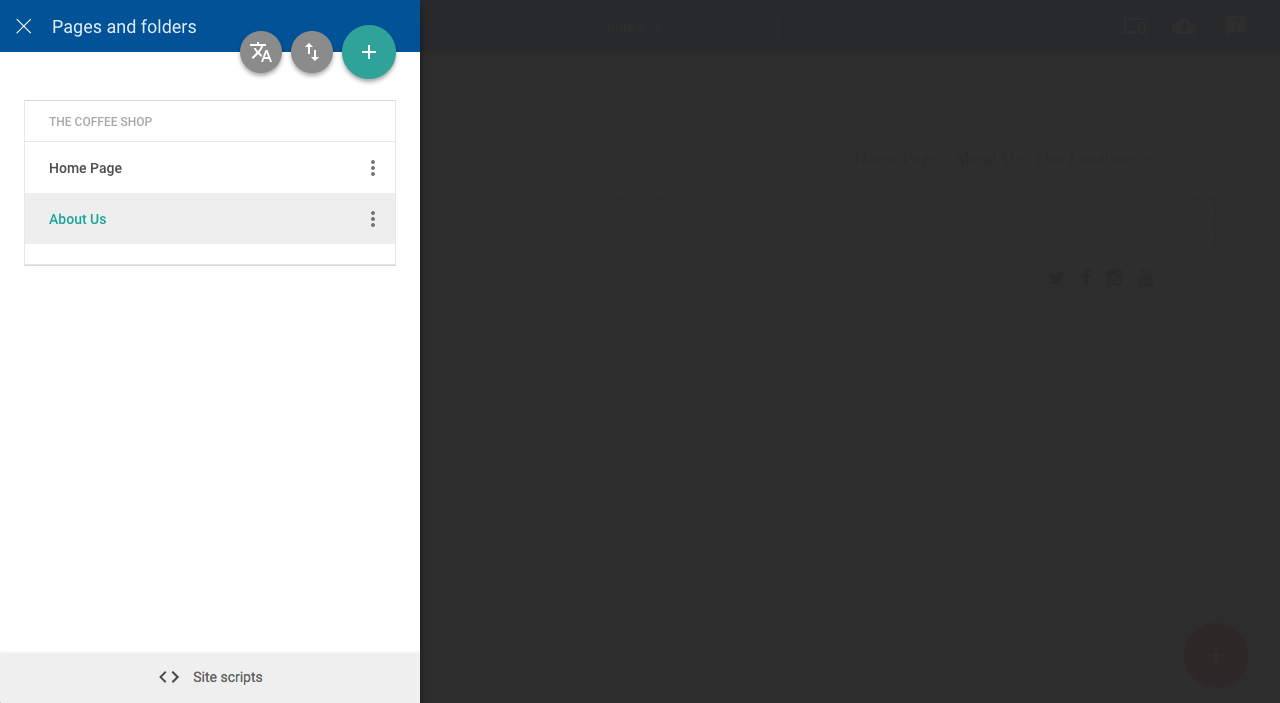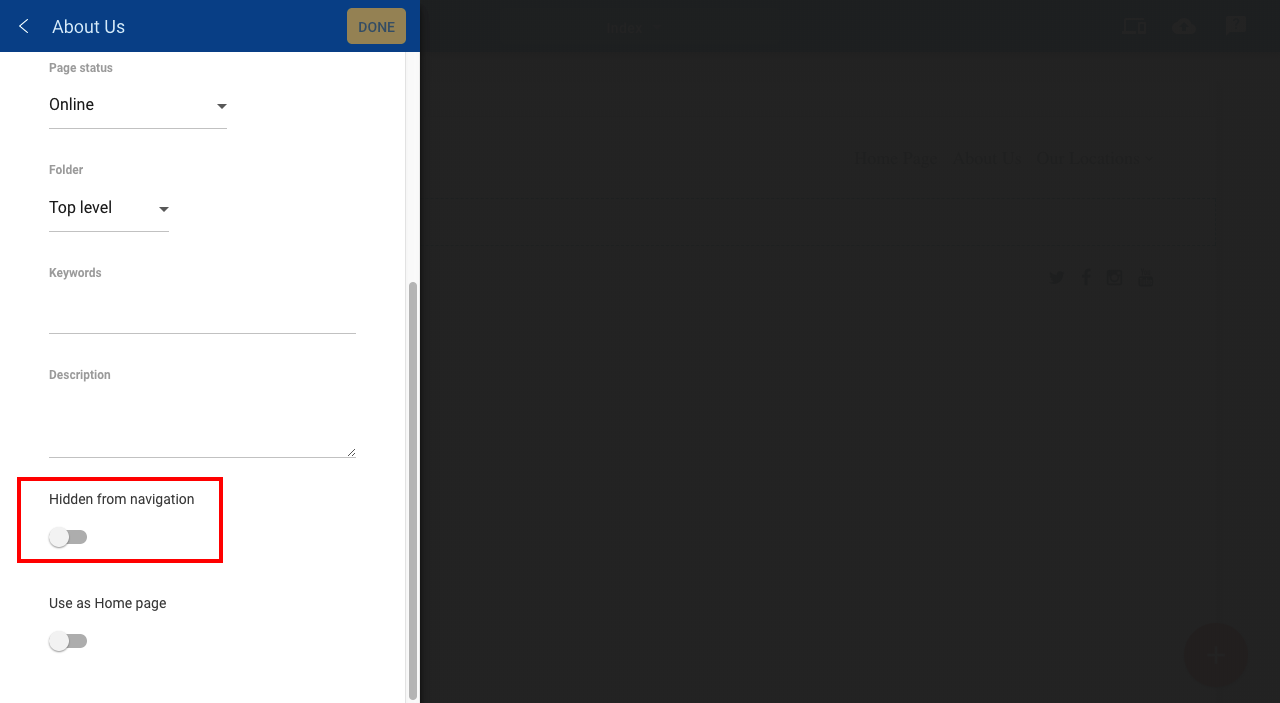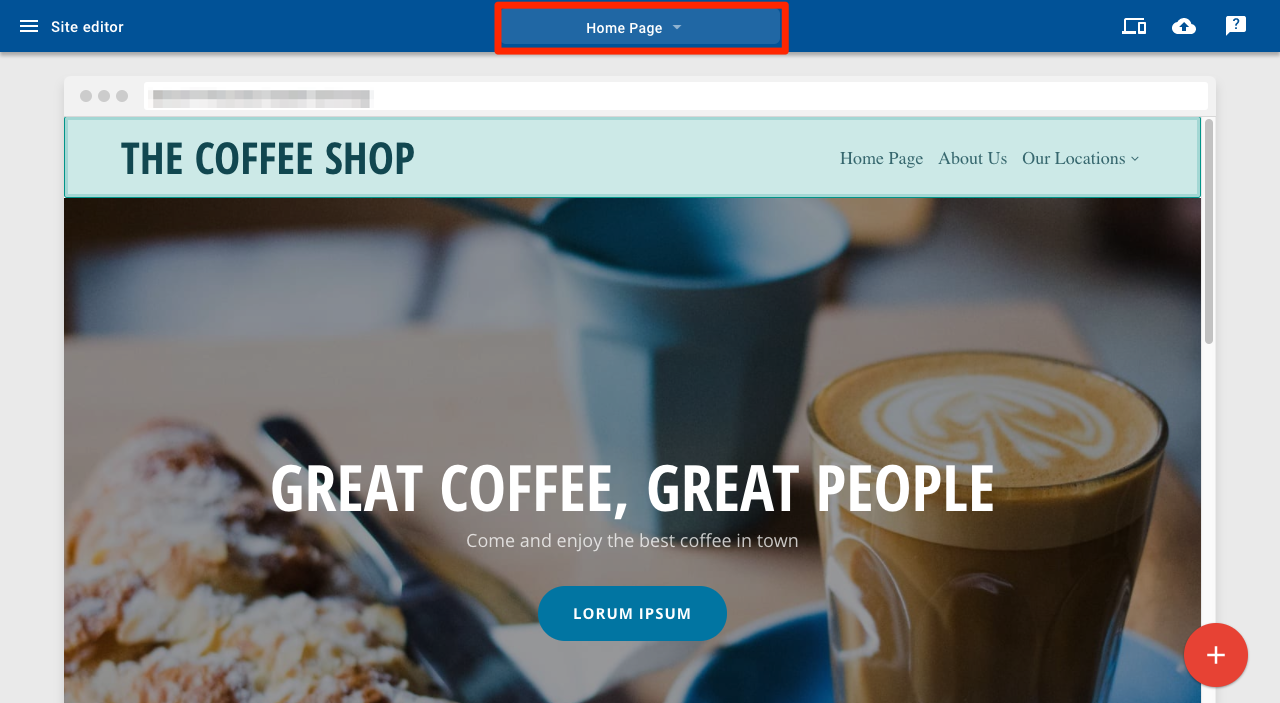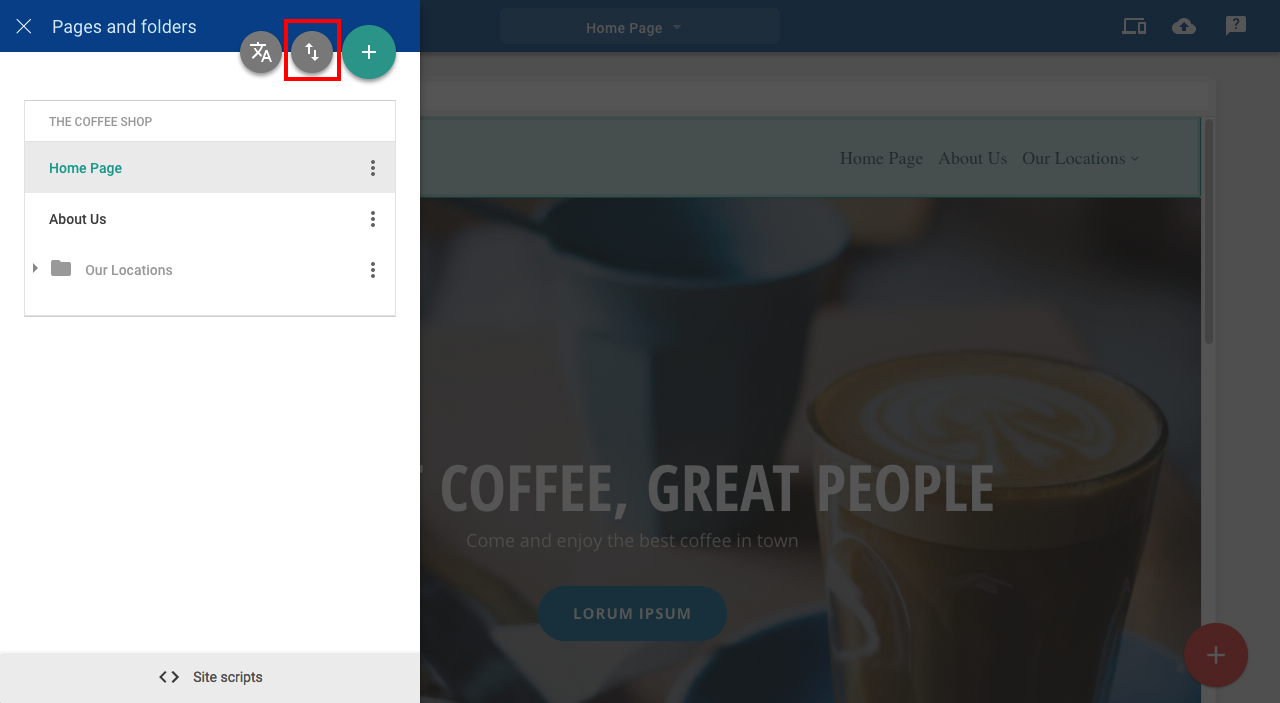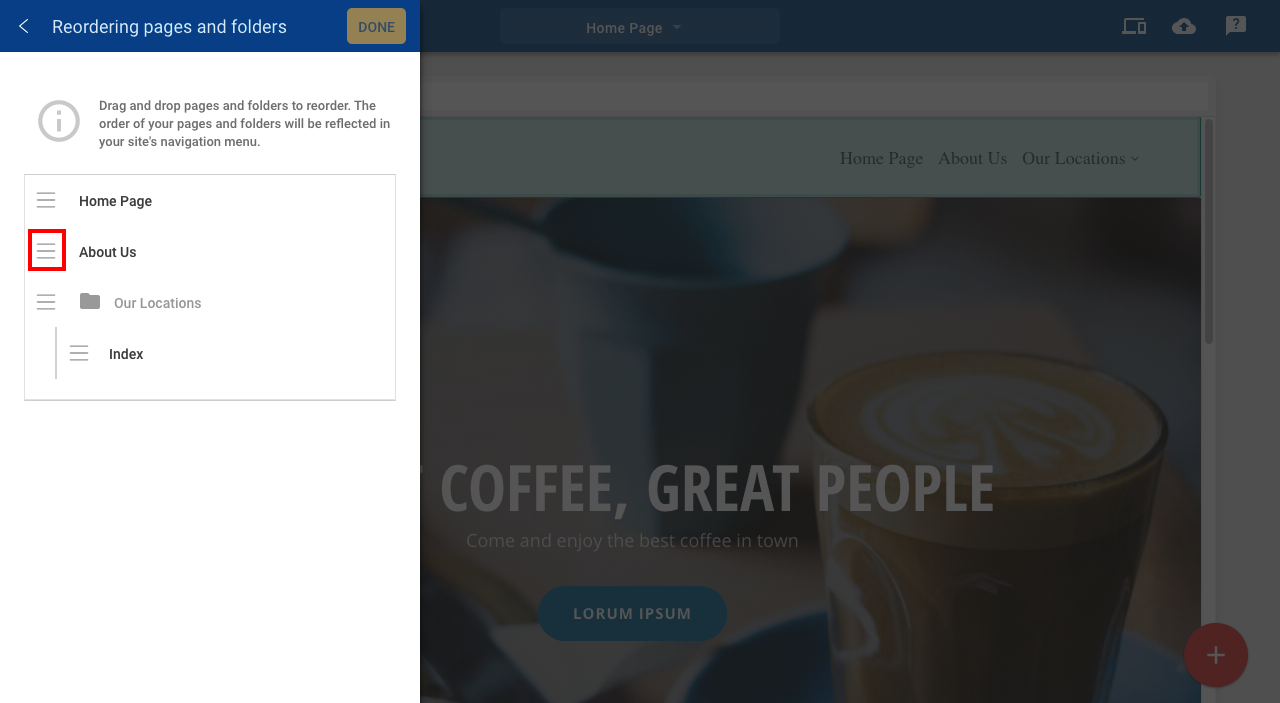Pages (v10)
Last Updated: December 12, 2023
Add a page
1. Open the Pages and folders menu
2. Click the + button
3. Enter the title of the new page in the Page title field
4. Click Done
Add a folder
1. Open the Pages and folders menu
2. Click the + button
3. Select New folder
4. Enter the title of the new folder in the Folder title field
5. Click Done
Add a page to a folder
1. Open the Pages and folders menu
2. Click the + button
3. Enter the title of the new page in the Page title field
4. Use the Location field to select the desired folder
5. Click Done
Hide a page
1. Open the Pages and folders menu
2. Click the More button ( ⋮ ) for the page you would like to hide
3. Select Edit page settings from the drop-down
4. Toggle the Hidden from navigation switch
5. Click Done
Re-order pages and folders
1. Open the Pages and folders menu
2. Click the Arrows icon
3. Click on the Drag icon and drag the page up or down. Pages can be dragged in and out of folders this way too.
4. Click Done to save