Website Builder language, currency and units (v8)
Last Updated: December 12, 2023
Language
Changing the language can be done both in the site editor and on the site you are creating.
To change the language in the editor:
- Click on the Main menu.
- Click Your account.
- Click Settings.
- Select your preferred language from the Language dropdown list.
- Click Update language.
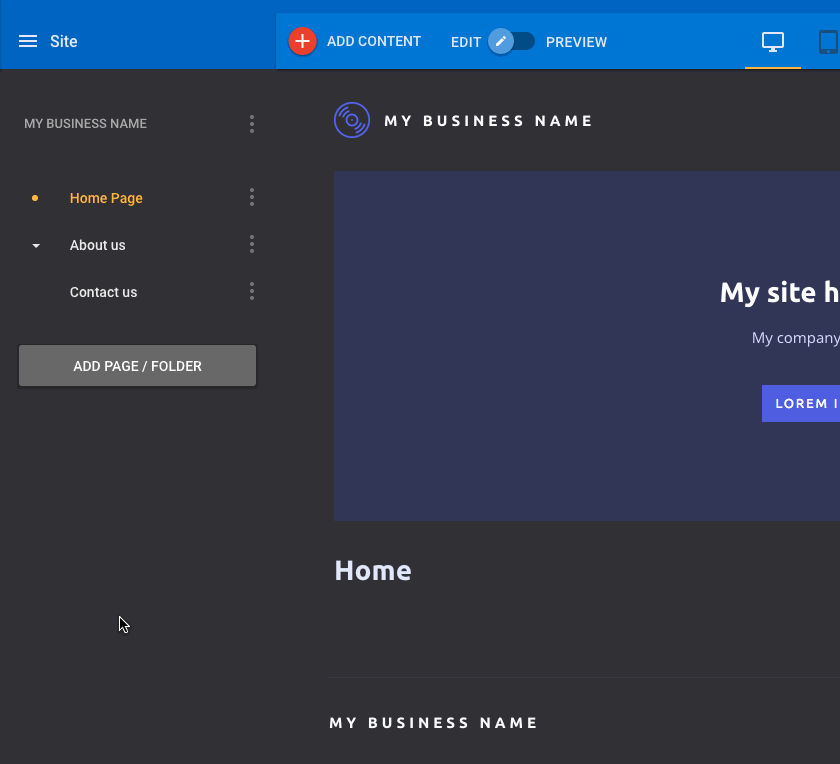
Accessing the language option
To change the language of your site:
- Click Main menu.
- Click Site settings.
- Click on SEO.
- Select your preferred language from the Language dropdown list.
- Click Save.
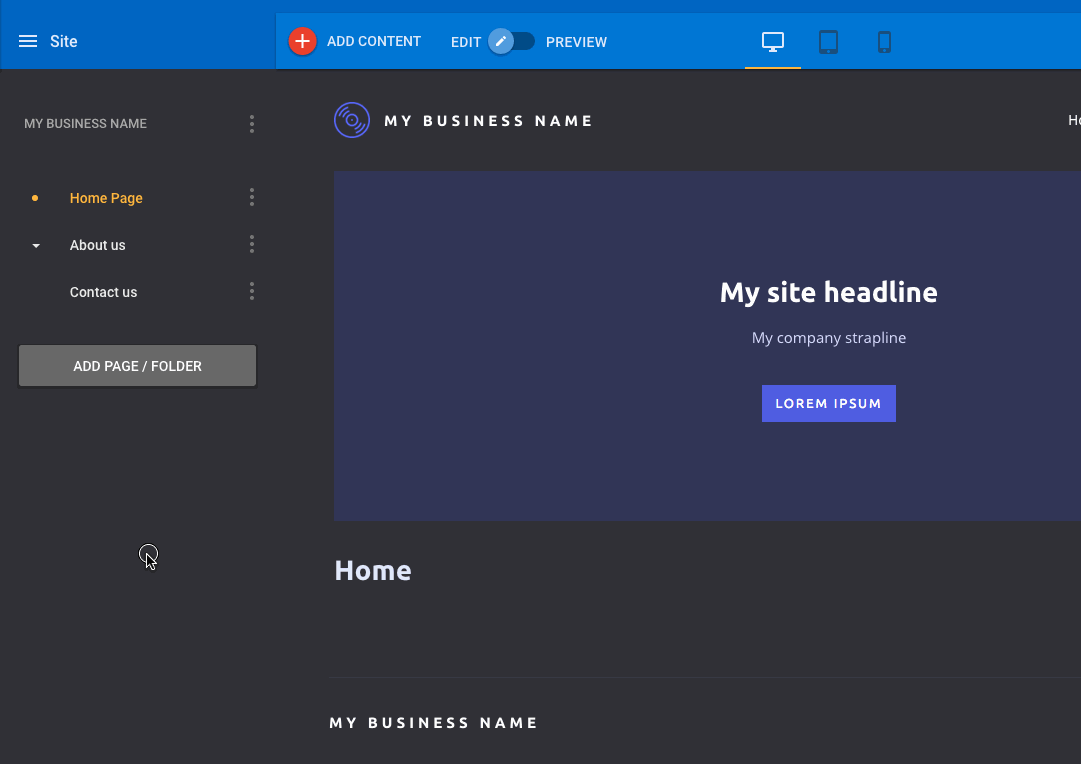
Accessing the site language option
Currency
Currencies can be set for two different transaction types:
- For transactions made through the PayPal button.
- For transactions made through your Store.
To change the currency of the PayPal button:
- Click on the Main menu.
- Click Site settings.
- Click Profile.
- Select your preferred currency from the Currency dropdown list.
- Click Save.
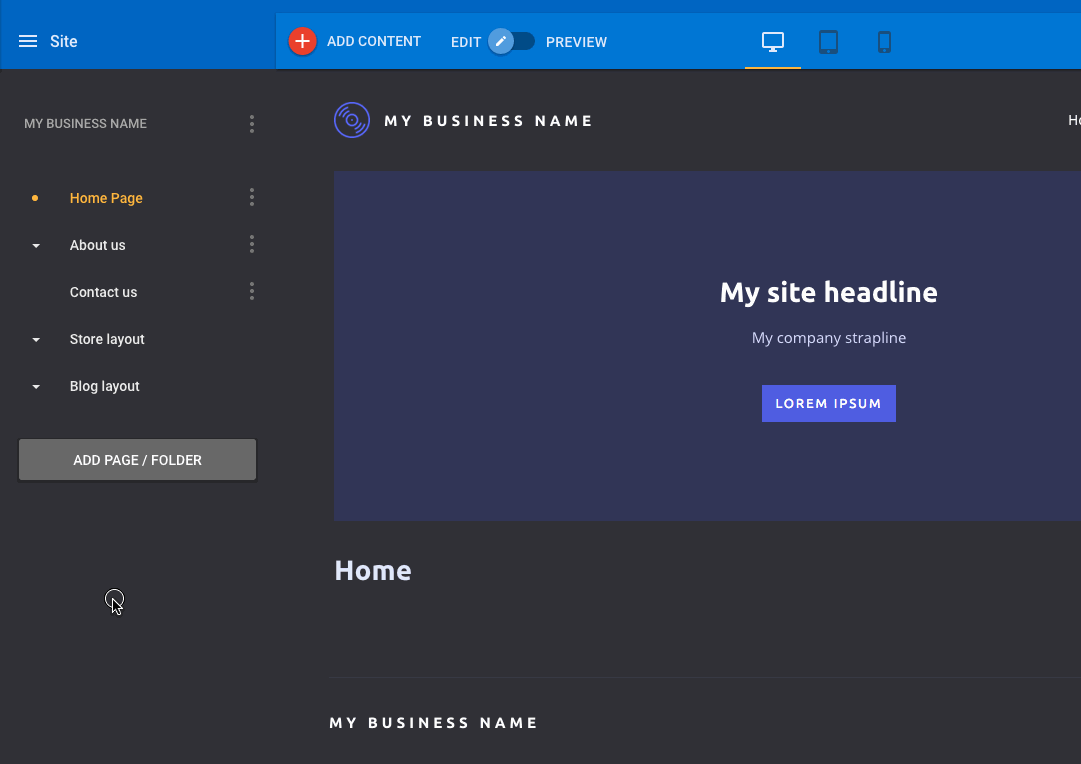
Accessing currency via Profile
To change the currency of your Store:
- Click on the Main menu.
- Click Store.
- Click on Settings.
- Click on Currency & formats.
- Select your preferred currency from the Currency dropdown list.
- Click Save.
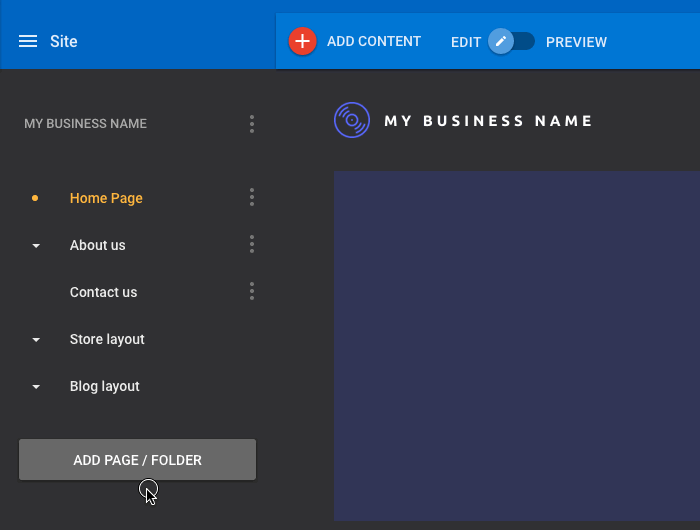
Accessing currency via Store
Units
Units are used to determine the price of shipping products in your Store.
To change the weight unit type of your site Store:
- Click on Main menu.
- Click Store.
- Click Settings.
- Click Currency & formats.
- Select your preferred weight unit type from the Weight units dropdown list.
- Click Save.
