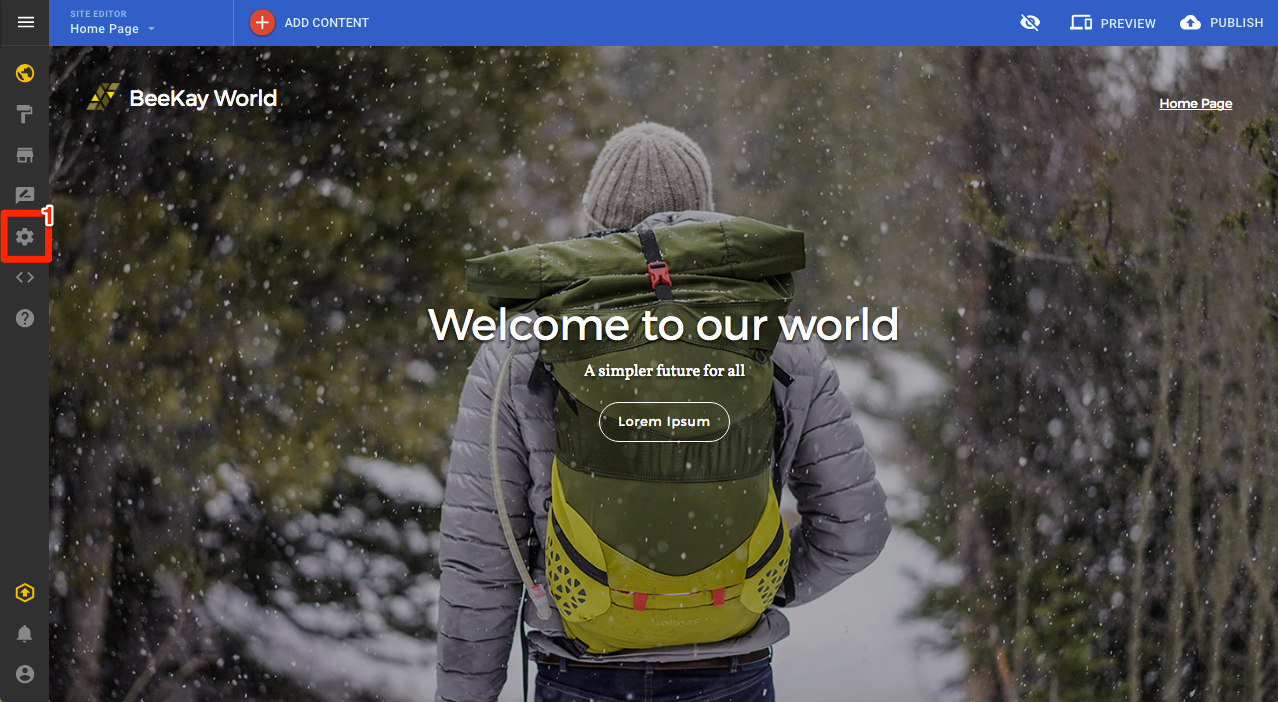Adding a favicon (v8 & v10)
Last Updated: December 12, 2023
This KB article outlines the steps on how to add favicons for v8 and v10. Please check your version and here.
A favicon is a small icon shown in the browser address bar.
Add a Favicon
- Click Site settings
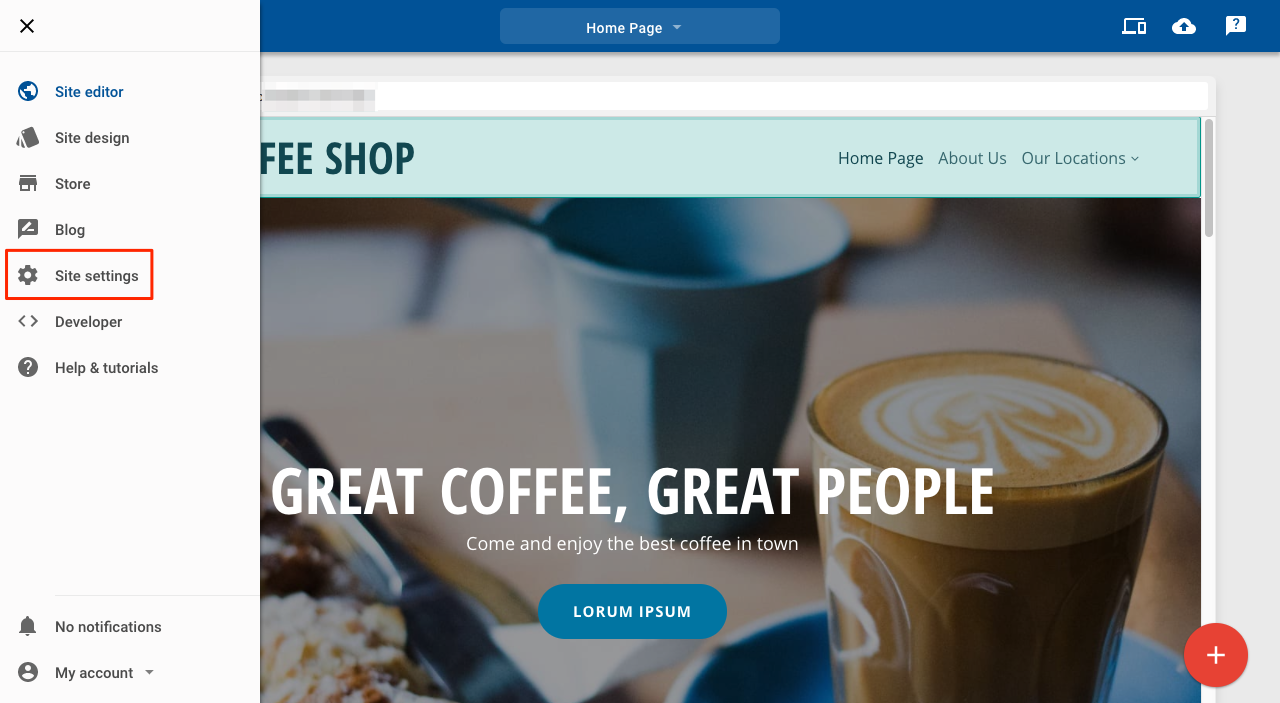
Site settings
3. Click Choose an image
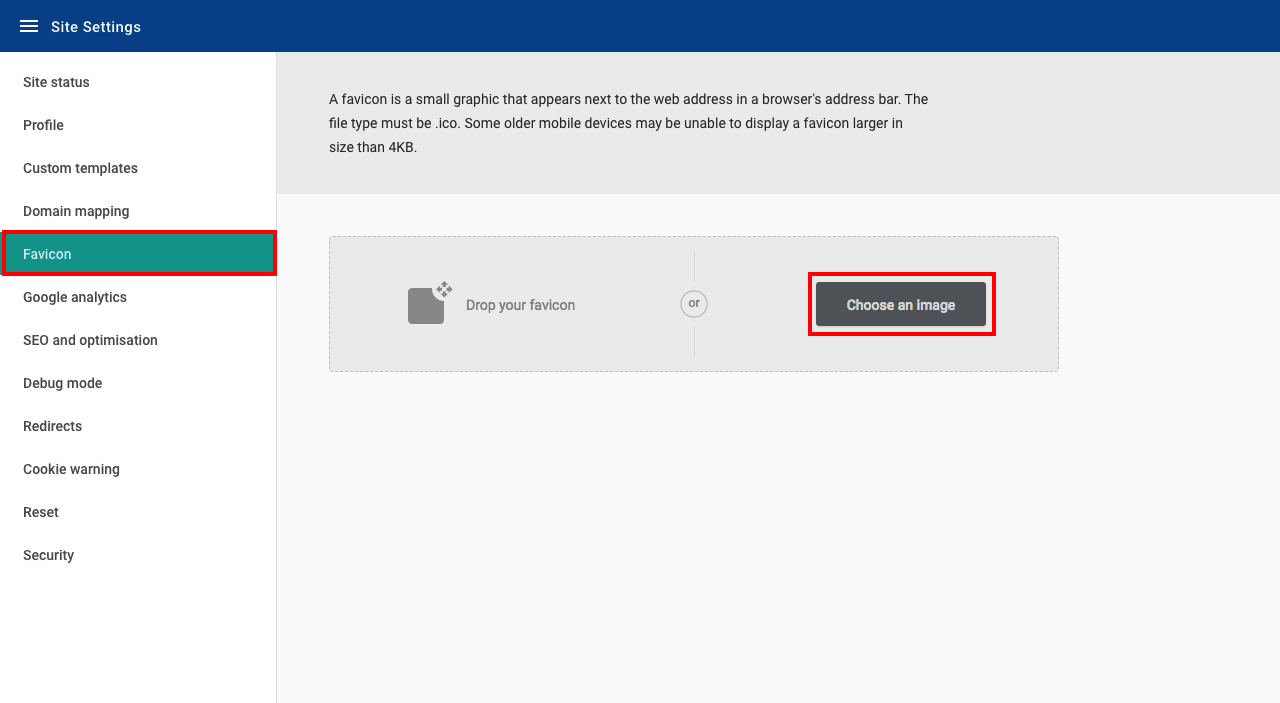
Favicon settings page
Create a favicon
The favicon must be an .ico file and should be no larger than 4KB. There are many freely available tools for creating .ico files: use a search engine to look for "favicon generator"
ADD A FAVICON
1. Click Site settings
-
2. Click Favicon
3. Click Choose an image4. Select the image you wish to useCreate a favicon
The favicon must be an .ico file and should be no larger than 4KB. There are many freely available tools for creating .ico files: use a search engine to look for "favicon generator"
5. Once uploaded, you will see a preview of your favicon