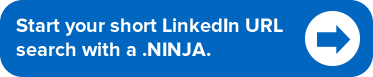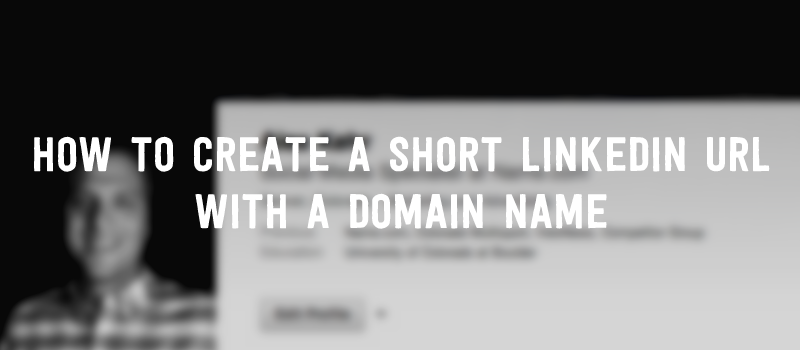
A domain name can be more than just the home of your awesome website, but a way to brand yourself online. One new and creative way to use a domain that is quickly gaining in popularity is using a domain like .NINJA or .SOCIAL as a short and memorable name that forwards directly to your LinkedIn profile.
Setting up a New Domain to forward to your LinkedIn is incredibly easy. Here’s a video tutorial on URL forwarding, and below are the two steps to setting up URL forwarding to your LinkedIn profile:
1. Go to your domain in your Name.com account and press the “URL Forwarding” button:
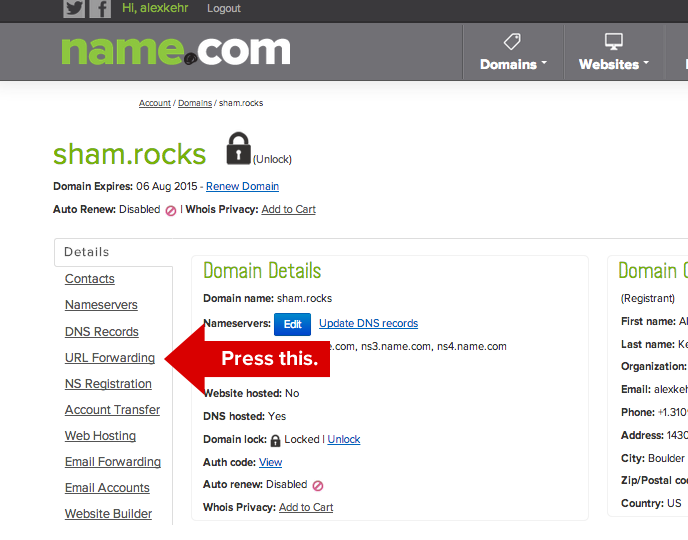
2. Once you’ve pressed this, you’ll be brought to the URL Forwarding page. All you need to do on this page is type in your LinkedIn profile URL and pick which type of forwarding you want to use. In the screenshot below, we used 301 forwarding which shows our LinkedIn URL in the browser. If you pick masked forwarding, the URL will show as your personal shortened domain in browsers.
Here is how we set up sham.rocks to forward to a LinkedIn profile (http://linkedin.com/in/username):
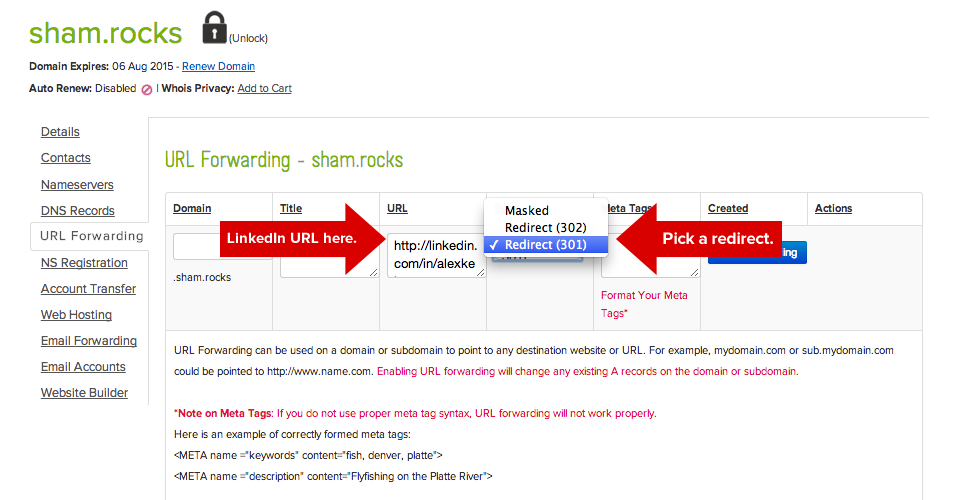
That’s it, URL forwarding to your LinkedIn profile is set up and working! The example above is live and in action here: sham.rocks.
As you can see, setting up your short URL to forward to your LinkedIn profile is easy to do and makes it easier to connect with people professionally. It’s a whole lot easier to say, “go to sham.rocks.” than “go to linkedin.com/in/alexkehr.”
Start your search for your short URL below: