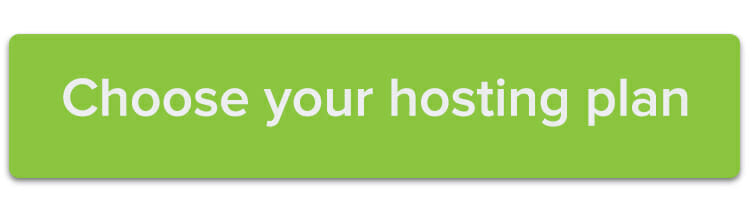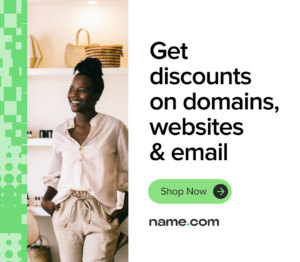 Do you remember back in the ’90s when you created your first ever email address and was devastated to learn that [email protected] was already taken and you had to resort to yourname1@aol.com instead? If it was that difficult back then—when email addresses were optional rather than a vital form of communication—imagine how hard it will be for your children or even grandchildren to score a professional sounding email address 10 or 20 years from now.
Do you remember back in the ’90s when you created your first ever email address and was devastated to learn that [email protected] was already taken and you had to resort to yourname1@aol.com instead? If it was that difficult back then—when email addresses were optional rather than a vital form of communication—imagine how hard it will be for your children or even grandchildren to score a professional sounding email address 10 or 20 years from now.
One of the main problems regarding email availability is that people rely on free cloud-hosted email services like Gmail, Yahoo, Rocketmail, and more, which are simultaneously serving millions of other users who are competing for the same name combinations. Setting up your own private network of email addresses is an easy way to work around this problem and less expensive than you might expect.
How to host your own email addresses
The easiest way to host your own email addresses is to register a domain name that will serve as the “base” for all of your email accounts—everything to the right of the @ sign—and pair it with web hosting. Even the most basic tier of Name.com’s web hosting plan includes 100 email addresses, making it an incredibly cost-efficient way to support a lot of custom email addresses. Once you have set up web hosting, creating your custom email addresses is easy.
If you do not already have a hosting plan, purchase it through the simple checkout flow and set up the product before continuing onto this tutorial.
Step 1: Log into your hosting dashboard
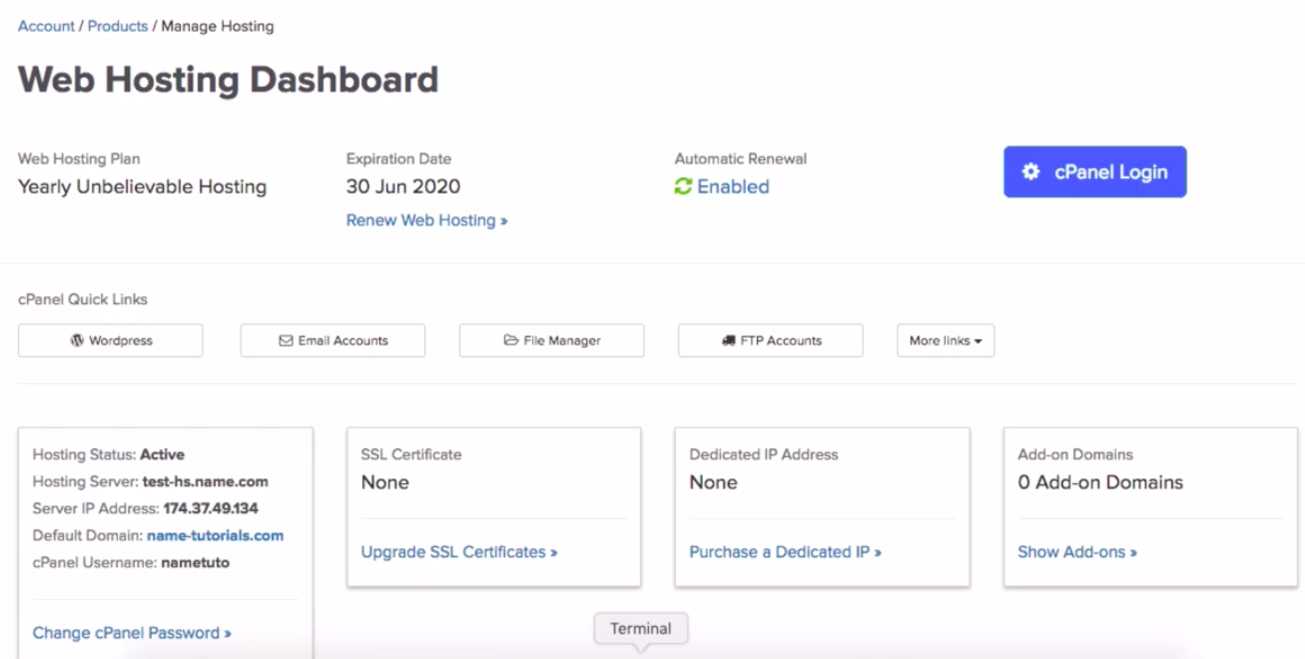
Use your Name.com account to manage your web hosting product. At the top, you’ll see Email Accounts as an option in the cPanel Quick Links. You can also log directly into cPanel using the cPanel Login button.
Step 2: Find the Email section in cPanel
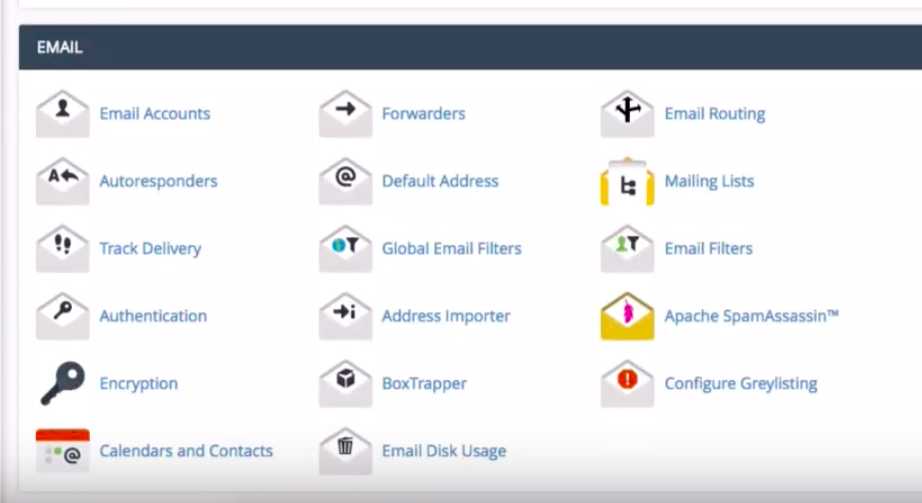
Scroll down the cPanel page to the email section. Select the Email accounts link.
Step 3: Add an email account
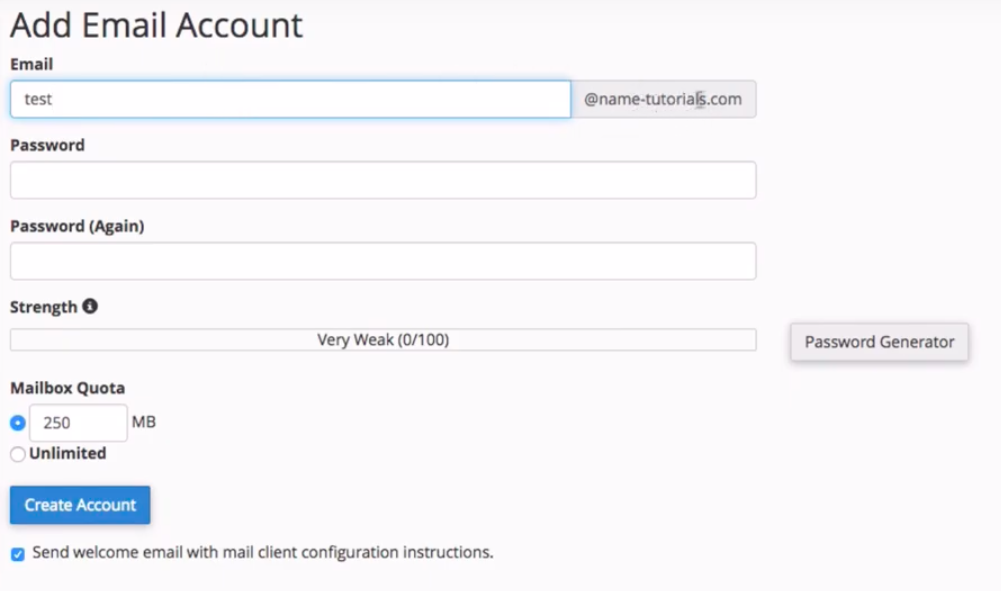
Now, you can start creating email aliases for you and the members of your family. All you have to do is decide what will go to the left of the @ sign and choose a password. Once that information is entered, press the Create Account button.
Step 4: Confirm that the account has been created
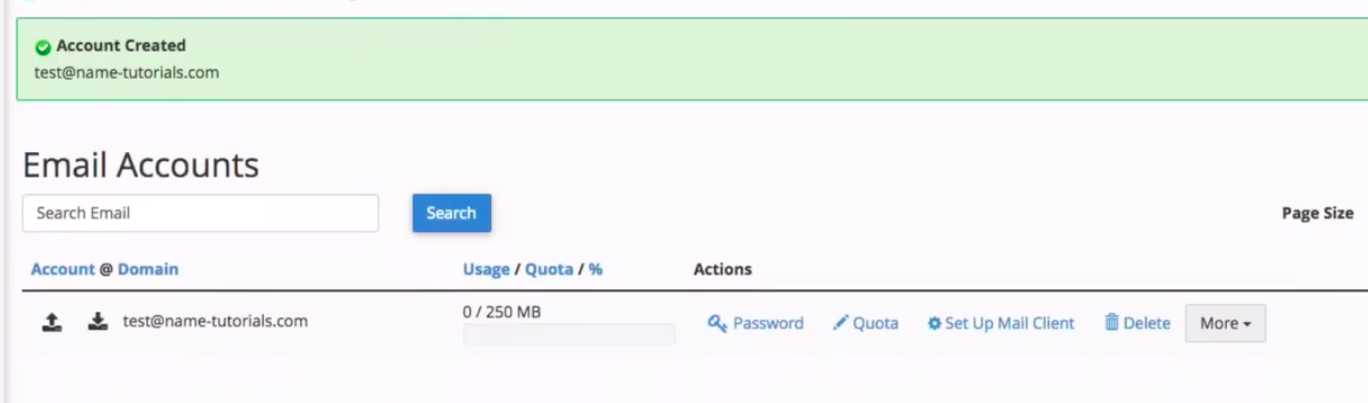
If you followed all of the steps correctly, your new email alias will appear at the bottom of the screen. Here, you can see all of the email accounts that have been created and manage them or delete them as needed. Continue to follow the same process to create as many email accounts as you need.
Step 5: Confirm that your DNS records are correct
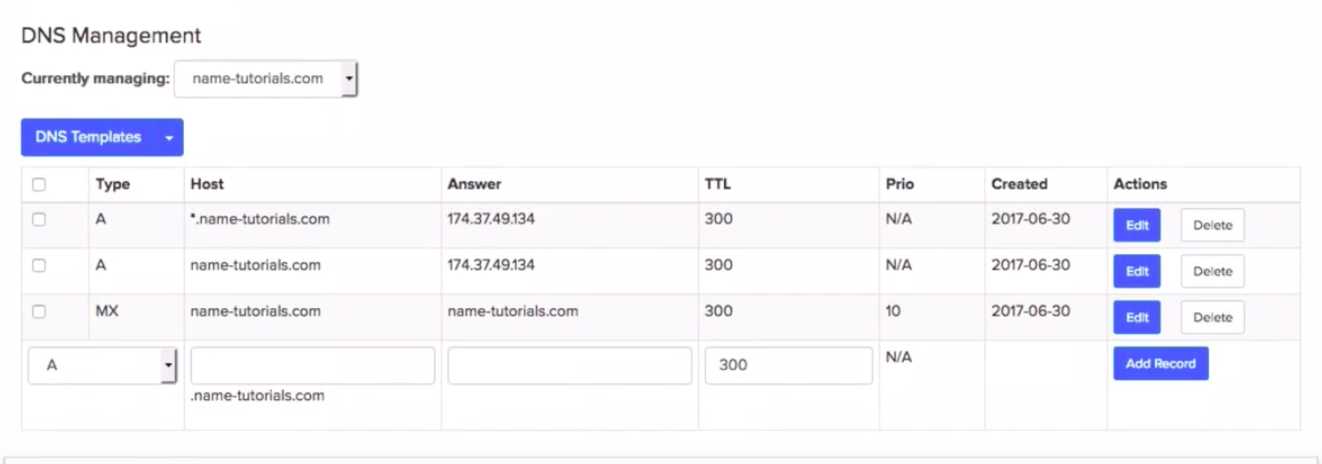
You’ve nearly completed the process but the final step is to make sure that your DNS records are in working order. Without the correct records in place, your email addresses will not work. Check your DNS records by looking at the domain details for the domain that you are using for your email address (whatever your @yourdomain.com is). If the DNS records look like the example above, you are good to go. If they are not, you’ll need to add the correct DNS records.
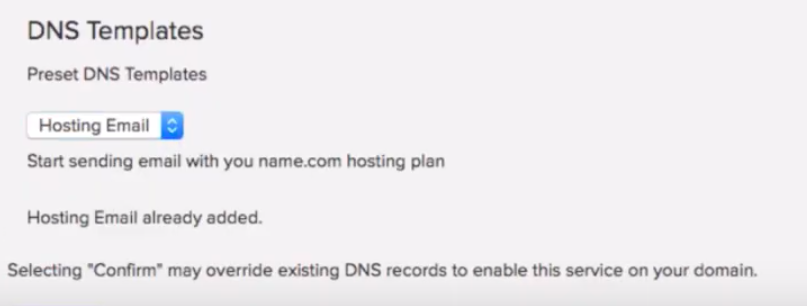
We’ve made this process super easy with DNS Templates. Press the DNS Templates button in the top left and select Hosting Email from the drop-down menu. This will apply the correct DNS records to your domain.
At this point, you have completed the setup for your custom famil email address. You and the members of your family can access your webmail from your computer, phone, or tablet, anywhere and anytime, just like you would access any other email client.
Choosing a TLD for your email address
Back in the 90’s there was no inherent meaning behind an MSN or AOL email address, and the same holds true today—people will recognize any email address so long as it has an @ sign in the middle. That gives you the opportunity to be creative with the URL you choose to host your own email addresses.
One of the most obvious available choices is a .EMAIL domain name. Combining your family’s last name with a .EMAIL address (e.g. chowdhury.email) is a simple way to identify your clan while including a TLD that makes sense in this context. Another great choice would be using a .FAMILY domain, which pairs perfectly with your family’s surname (e.g. chowdhury.family).
Gift your children and the other members of your family with an email address that’s unique, professional, and reflects your family legacy. Choose your web hosting plan to start creating your custom email addresses.