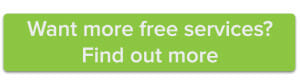Having the security of your online account compromised can be a headache and a half. As tempting as it may be the use the password “Password123” on every online account you have, taking measures to prevent a possible hacking attempt is well worth the time and effort. As part of our mission to create a stress-free customer experience for you, we offer a free way to further secure your Name.com account from hackers.
By using free Two-Step Verification, you can add an extra layer of security to your Name.com account.
With Two-Step Verification enabled, you’ll enter your regular username and password credentials when you log in to your Name.com account. But then, you’ll also be prompted for a six-digit security code that you’ll obtain via the Google Authenticator app (available on iOS, Android, and even as a desktop app).
How can this further secure my account?
With this additional layer of security in place, it makes it much more difficult for hackers to access your account. For example, even if someone manages to obtain your Name.com username and password, they will still need access to your mobile device where Google Authenticator is installed to find the security code they need to sign in.
Is it really free?
Yep, it’s free. While Two-Step Verification is not required for all Name.com accounts, we highly recommend it for each and every one of you. By offering Two-Step Verification for free, we hope to encourage all of our customers to use the service to protect your account from unwelcome guests.
Ok, I set up Two-Step Verification. Do I need to generate those backup codes?
YES. If something happened to your mobile device and you could no longer use it to access Google Authenticator, those backup codes are your key to getting back into your Name account. Ten random codes are generated at a time and can be used anytime you cannot access your Google Authenticator app. Each backup code is only good for one use, so you’ll need to generate new backup codes if you run out.
Once Two-Step Verification is set up, generate the codes right away and store them in a safe place. Don’t store them on the devices you use to log into your Name.com account and use Google Authenticator on—if those devices were to fall into the wrong hands, you’d be giving them exactly what an infiltrator needed to get into your account. Instead, print out a physical copy of your backup codes and keeping them with the rest of your important documents—after all, you can’t hack paper!
For a full tutorial on how to set up free Two-Step Verification on your Name.com account, check out this post.