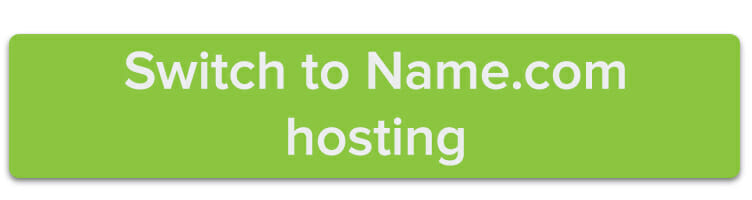Sick of your old hosting provider? Perhaps it’s time for a change. Switching to Name.com website hosting is a simple process that doesn’t take a lot of time. Here’s a step-by-step tutorial on how to do it.
Start by purchasing a hosting plan
There are a number of Name.com website hosting plans you can choose from. Whether you plan to host a single website or upwards of 30, there are a variety of hosting packages available that will suit your needs. Just select the plan you want and check out like you would normally—once you’ve finished your transaction, you’ll be ready to move on to setup.
Connect your website with your new hosting plan
From here, the process for setting up website hosting will vary a bit depending on if you have your domain at Name.com or at a different registrar. Follow the different scenarios below to learn how to complete your hosting setup.
If your domain is at Name.com…
…then getting your new website hosting plan connected to your domain is simple. Click on the My Account drop-down menu, then choose Web Hosting under the My Products heading. Choose DNS management from the drop down list to assign a domain to your hosting plan. All you have to do is select the domain you want from the Currently managing list. Once it’s selected, click the blue DNS templates button.
DNS templates will automatically assign nameservers for a variety of web products. In this case, you’ll select the Hosting template from the drop-down menu and we’ll automatically assign the correct nameservers to your domain for you.
If your domain is at another registrar…
…then the process will take a little more time, but can still be accomplished quite easily. Sign into your account at the registrar that holds your domain name and find the DNS records. Edit them so they appear as follows:
- ns1.name.com
- ns2.name.com
- ns3.name.com
- ns4.name.com
If you can’t find your DNS records, or are still having trouble getting them set up, contact your domain registrar for additional help.