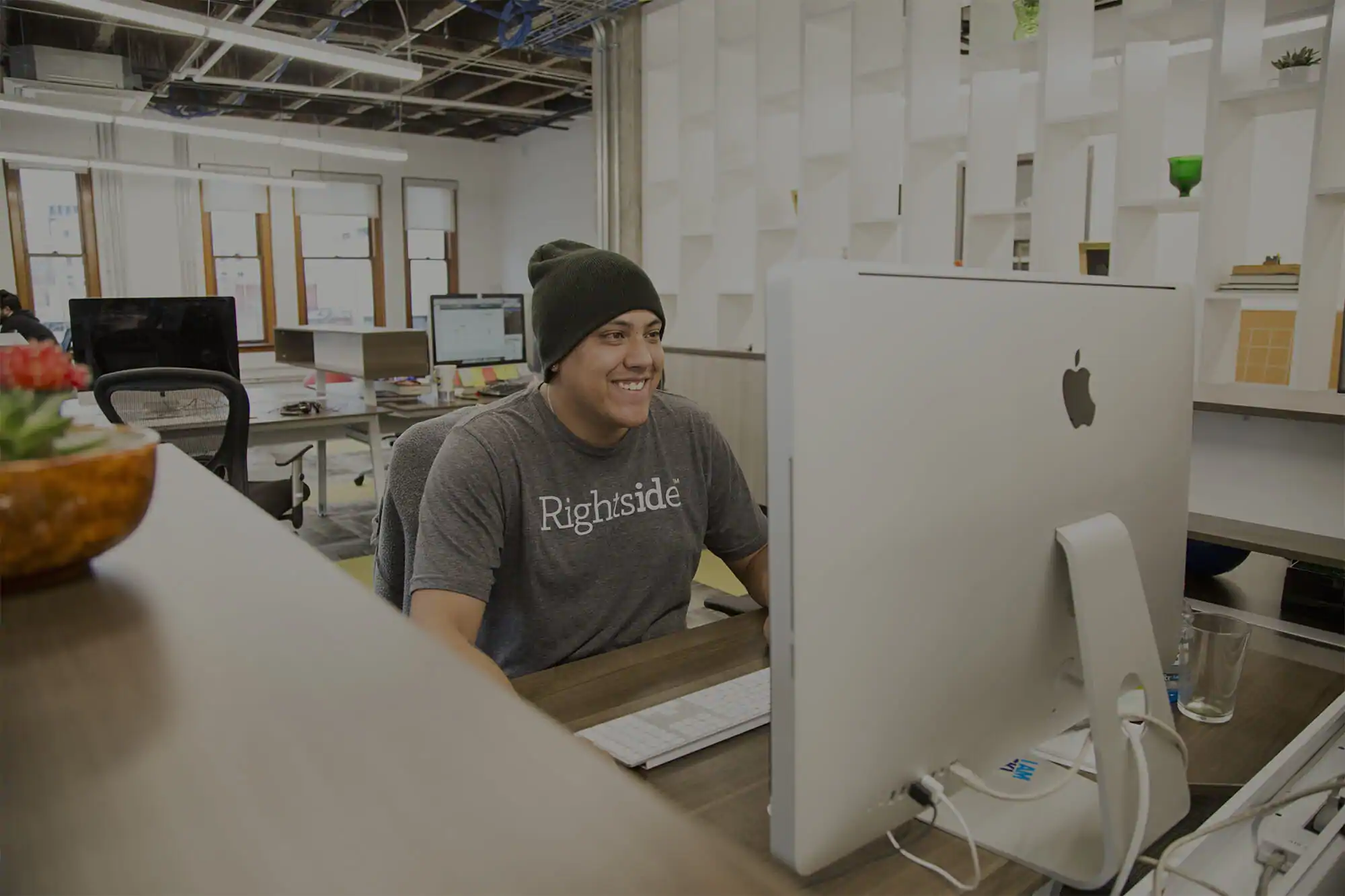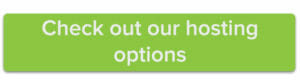cPanel is an important tool for anyone who has a website hosting plan. But logging in for the first time can be confusing without some guidance. Use this quick walkthrough to learn how to log into your cPanel and troubleshoot any issues you may be having.
Accessing cPanel is simple. Just log into your Name.com account, choose Web Hosting from the My Account menu, and you’ll see a screen like this one. Alternatively, you can access the cPanel log in page by typing [yourdomain]/cpanel into your browser.
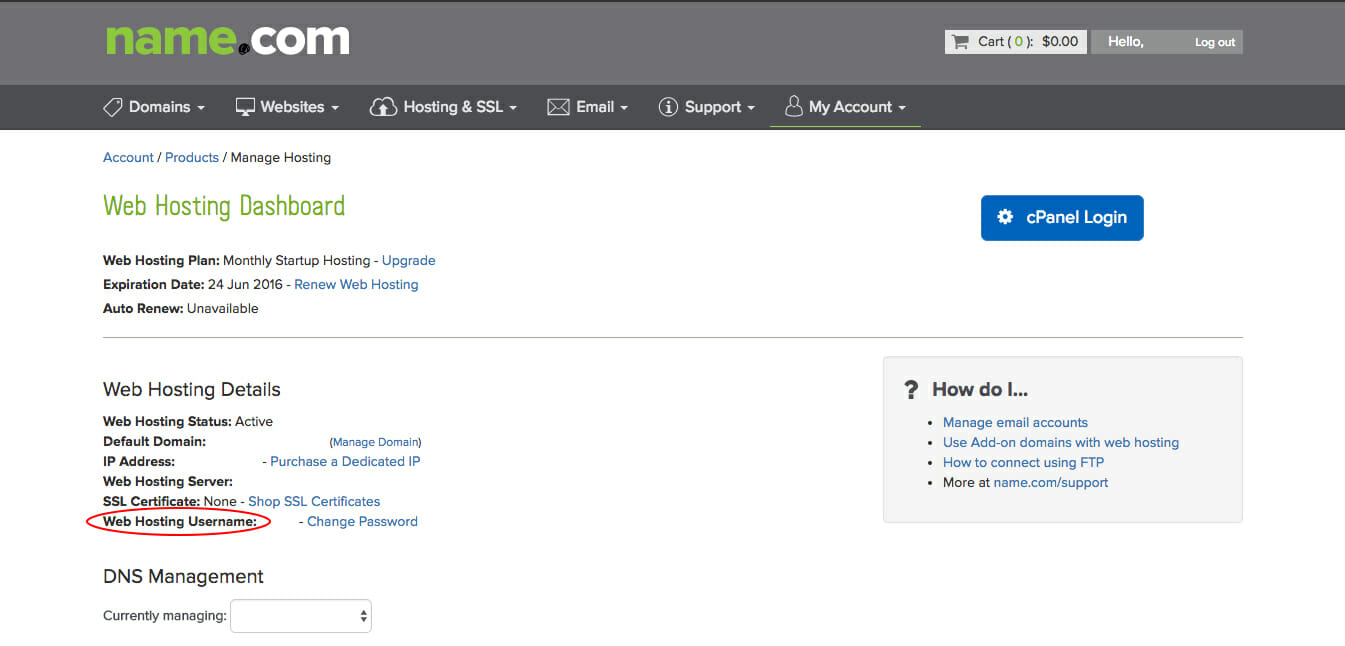
If the blue cPanel button isn’t showing up, that likely means that you have not properly activated your hosting plan. Reference this article if you need some help getting it set up.
Under Web Hosting Details, you’ll see your Web Hosting Username. This is the username you’ll use to log into your cPanel account. Because it is restricted to 8 characters, your Web Hosting Username will often be the beginning portion of your Name.com username.
You’ll also receive an initial cPanel password via email when you first set up hosting. Although you’ll be able to change your cPanel password at that time, you can always choose a new one with the Change Password button next to your Web Hosting Username.
Once you’re ready to log in, just click the cPanel button and enter your Web Hosting Username and the associated password.
I still can’t log into cPanel. What’s up with that?
You will not be able to log into cPanel if…
You have not set up your hosting plan yet. Reference this article if you need some help getting it set up.
You use Rapidpress to host your website. cPanel cannot be accessed with the Rapidpress plan. Instead, you’ll need to log into the backend of WordPress by typing [yourdomain]/wp-admin.php into your browser to perform any administrative tasks.
You are using Safari. Sorry Safari lovers, but you’ll need to use a different web browser if you want to access cPanel.
You are trying to use your normal Name.com password to log in. cPanel has its own login username and password. The username for cPanel is the first eight characters of your Name.com username, and you’ll create a separate cPanel password as well. If you are not sure what your username is for cPanel, go to the Web Hosting dashboard from the My Account tab, and look at your Web Hosting Username. If you are not sure of your password, you can reset it with the Change Password button on the same page.
You or someone else on the account failed to log in correctly several times in a row. As a safety precaution, we will temporarily block the IP address of anyone who unsuccessfully tries to log into your account numerous times. If this happens, step away for a several minutes before trying again.