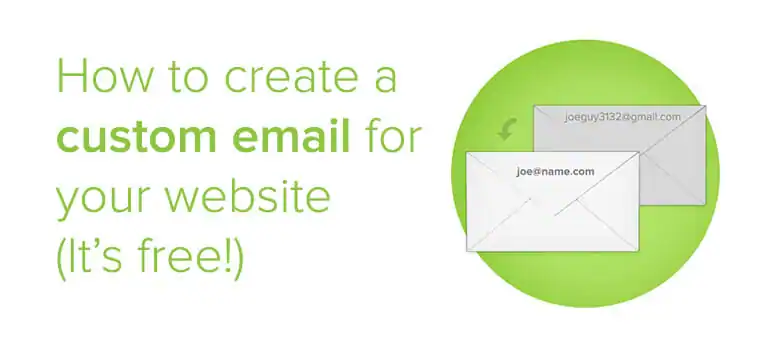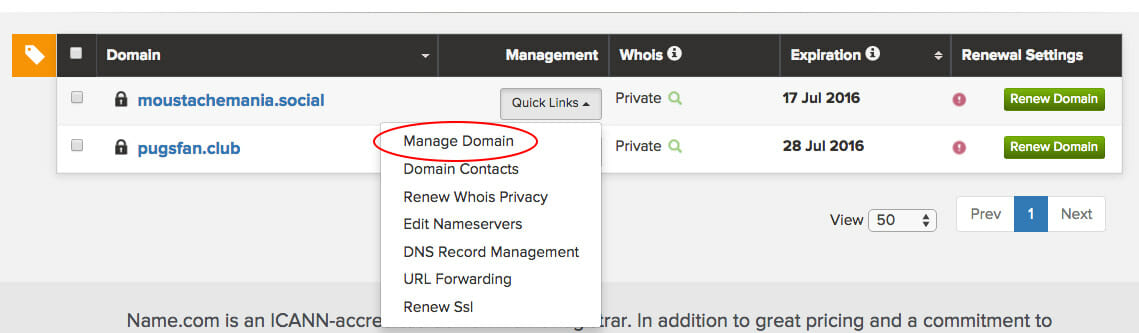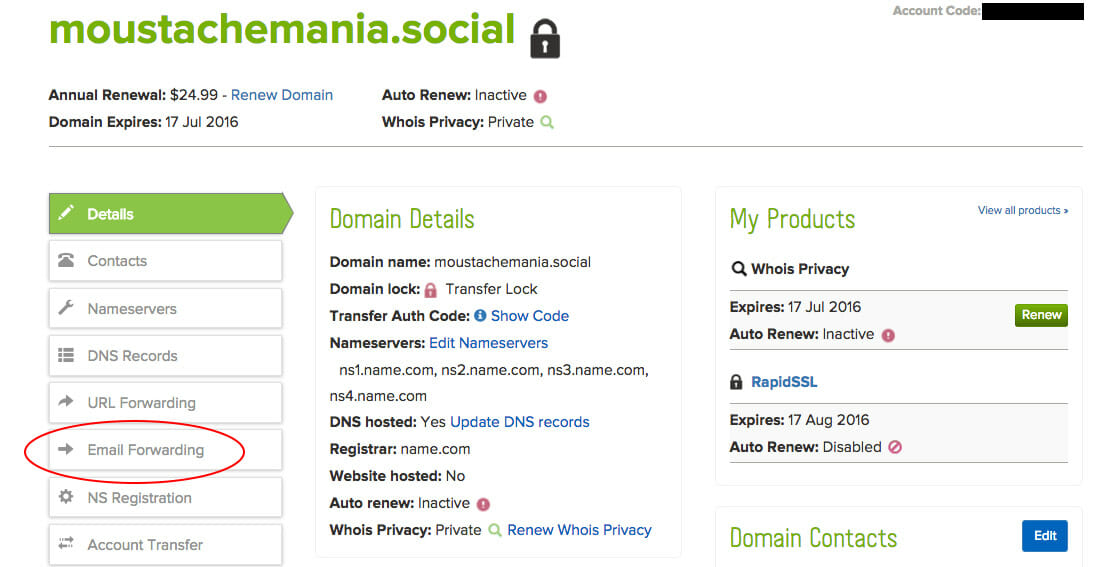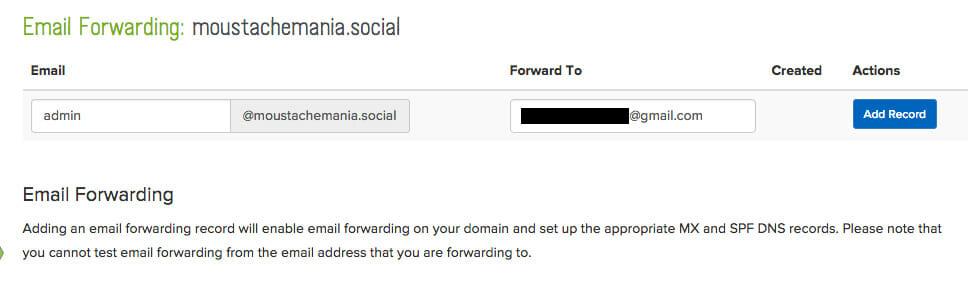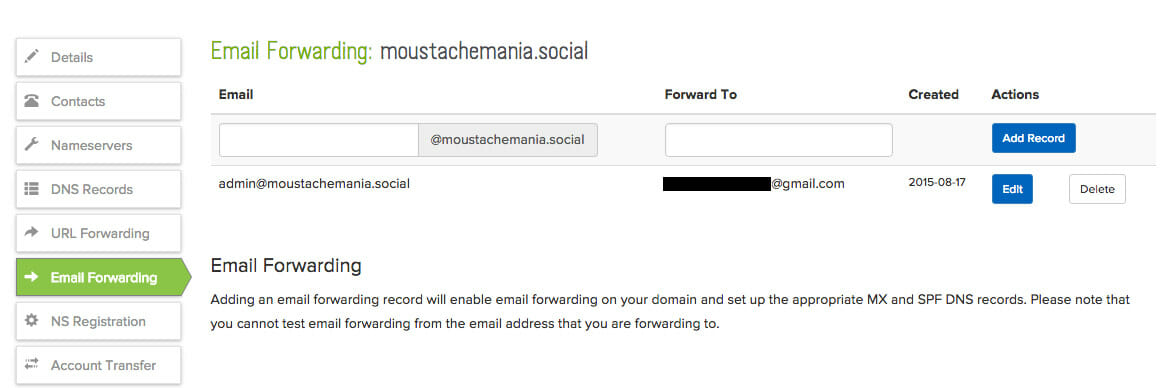Whether your website is a hobby or your primary source of income, email is one of the best ways to communicate with visitors who have questions or comments. But if you don’t have email services set up on your domain, you may have to direct inquiries to a personal address … and [email protected] isn’t the most professional front.
To spare you from the embarrassment of sharing that regrettable email address you created in 7th grade, we’ve created a solution. When you set up email forwarding on a Name.com domain, you can create a custom email address for your website that will automatically redirect to your inbox—and it’s FREE!
*Note that you cannot send messages from your forwarding email address—it’s only for receiving emails.
Sounds cool! How do I set up my free email address?
It’s very simple to set your email forwarding preferences through your Name.com account. Just log in and head over to the My Domains section. Once you’re there, click the Quick Links button next to the domain you would like to set up email forwarding for. Choose the Manage Domain option from the menu.
Press the Email Forwarding button on the lefthand side to begin the setup process.
Now, choose your custom email address that you will be sharing with web visitors. In the next section, choose an email address you would like all emails to be forwarded to. Press Add Record to set up the forward record.
That’s it! Your email forwarding record is complete and will start working right away. If you want to test it out, send an email to your domain email address from a separate account.
Hey, it isn’t working! What’s up with that?
Email forwarding might fail for a variety of reasons. You can troubleshoot the issue by reading over these common problems.
- Do you already have an email product set up on your website? If you do, you’ll need to go through that application to set up forwarding.
- Only attachments up to 10MB can be forwarded … anything bigger won’t go through!
- Forwarding an email address that receives forwards from another account is a recipe for disaster. Chances are, your emails will get lost somewhere along the way.
- Did you send a test email from the email address that your forward is going to? Doing so will cause the email to fail.
If you’re still stumped, reach out to the amazing Name.com Support Team. They can help you get back on track!