We recently debuted a new product offering called Advanced Security to bulk up Whois Privacy with additional security features. One of the most helpful tools included in the product is Domain Lock Plus, which guards against potential domain hijacking. Here’s an overview of what the feature does and how to set it up in your own account.
What does Domain Lock Plus do?
Domain Lock Plus prohibits the following operations when enabled:
- Changing contact details
- Changing nameservers
- Disabling/enabling Whois Privacy
- Transfers
It can be switched on and off in your account for any domain that has Advanced Security (all of your existing Whois Privacy products have been upgraded to Advanced Security), and once it is set up, it can only be disabled with Two-Step Verification.
This feature is one of the best ways to protect your valuable domains from potential domain hijackers. By keeping the lock enabled, it adds an extra layer of security to your account that is difficult for hackers to get past without access to your personal devices. And when you’re ready to make a change to a locked domain, unlocking it is a quick and simple process.
How to turn on/off Domain Lock Plus
Once you have purchased Advanced Security for your domain, you have the option to secure it further by activating Domain Lock Plus. You can check the current status of your domain (locked vs. unlocked) by navigating to the Advanced Security tab in domain details.
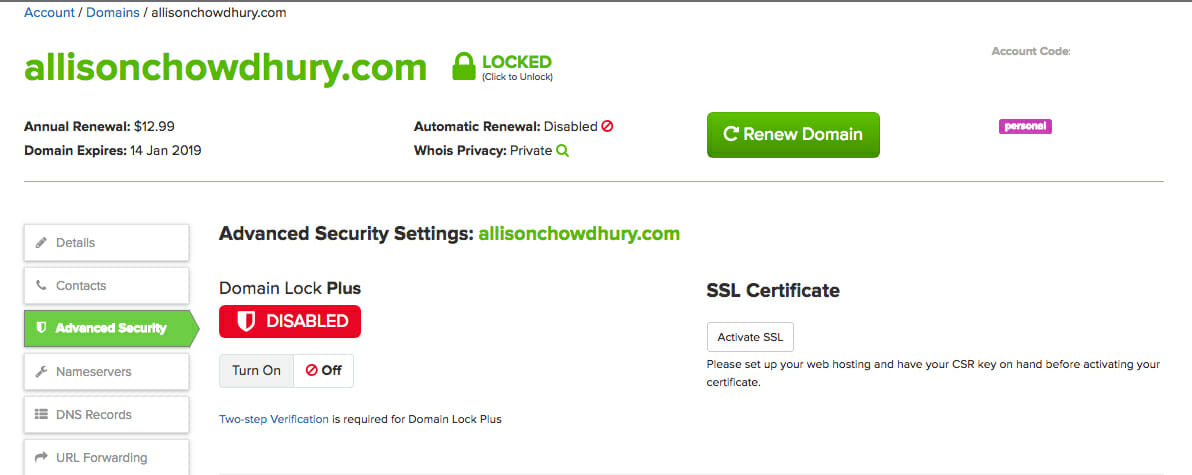
If you haven’t already set up Two-Step Verification for your account at this point, you’ll need to do so before continuing.
As you can see in the example above, the Domain Lock currently displays as disabled—and if you want to enable it, it’s as easy as switching the button below to “Turn on.”
Once the domain lock is in place, certain changes to nameservers or contact details and transfer attempts will be prevented. If you try to make a change with the lock in place, you’ll get a message like this one.
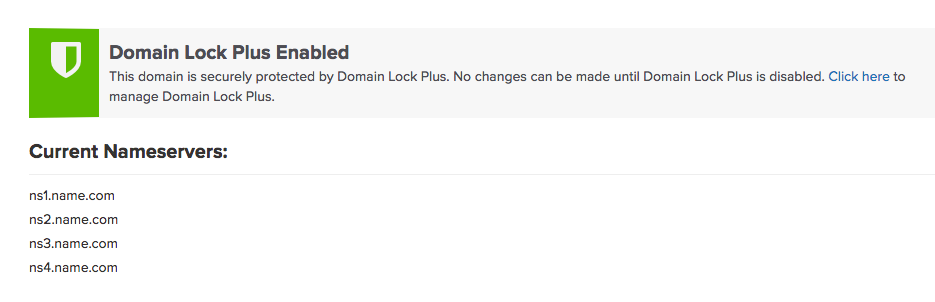
If you want to make a change or transfer your domain, you can disable the Domain Lock in the same Advanced Security tab. Toggle the button to the “Turn off” switch.
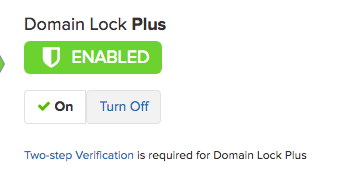
You’ll be asked to enter a Two-Step Verification code. This is the same credential you use normally to sign into your Name.com account if Two-Step Verification is activated.
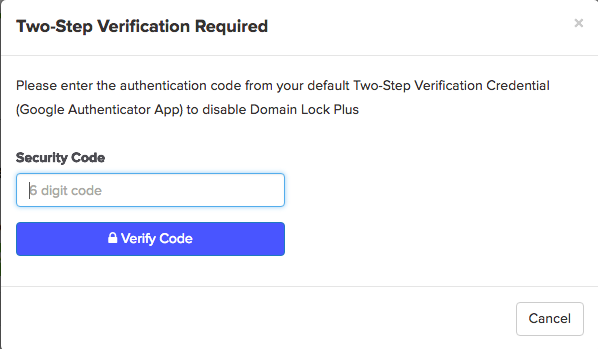
Once the correct code has been entered, Domain Lock Plus will be disabled and you can make any changes to your domain that you desire.

