- Log in to your Name.com account.
- Click on the MY DOMAINS link, located on the top right of the navigation.
- Place a
 Checkmark in the box for the domains you wish to update.
Checkmark in the box for the domains you wish to update. - Once the domains are marked, click the Bulk Actions button followed by More and then select Edit Contacts.
- Review the domain names in the box and then click Edit Contacts to edit the contact details for all of the selected domains.
- Fill in your contact information and click Update.
- A pop-up window will appear with a verification prompt and 60-day transfer lock opt out option. You'll also need to select if you want to verify the change via email or phone.
- Email - You'll receive an email with the verification code in plain text. The email is sent immediately so it should arrive within seconds or minutes.
-
Telephone Call - After you select your preferred language, you will receive a phone call within seconds. An automated message will provide a 4 digit verification code which you'll enter in the provided text box, illustrated below.
Note: The code will be repeated once and if you miss the call you will have to start over from the beginning.
-
On the pop up window, there is also a checkbox (see below) giving you the option to opt out of the 60-day transfer lock. If you leave this box unchecked, your domain will be locked from transferring for 60 days. Check the box to opt out of the lock. For more information regarding the 60-day lock, please click here and for ICANN's transfer policy, click here.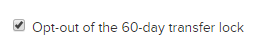
Note: If you have Whois privacy protection turned on, a Whois search will not show the updated contacts.
