Nameservers are the first thing domain names look to when they need to know where the content of a site is located. Nameservers dictate the DNS, which means you have to setup the DNS records with your nameserver provider.
If you use Name.com's nameservers, then we (Name.com) manage and host your DNS, and everything DNS related needs to be setup in your Name.com account. If you do not use Name.com's nameservers then we do NOT manage your DNS, and you will need to setup the DNS records with your nameserver provider.
If your hosting provider asks you to point the domain name using their servers so they can manage the DNS, here is what you need to do:
- Log into your Name.com account.
- Click on the My Domains link, located on the top right of the navigation.
- Click the domain name you would like to manage.
- Click Manage Nameservers, in the Nameservers column.
- Click the Delete All button to clear the current nameservers away. Alternatively you can also Delete them one-by-one by clicking Delete, on the right-hand side.
- Enter the new nameserver in the empty box labeled Add Nameserver and then click the blue Add button. Be sure to only add one at a time.
- Click Save Changes.
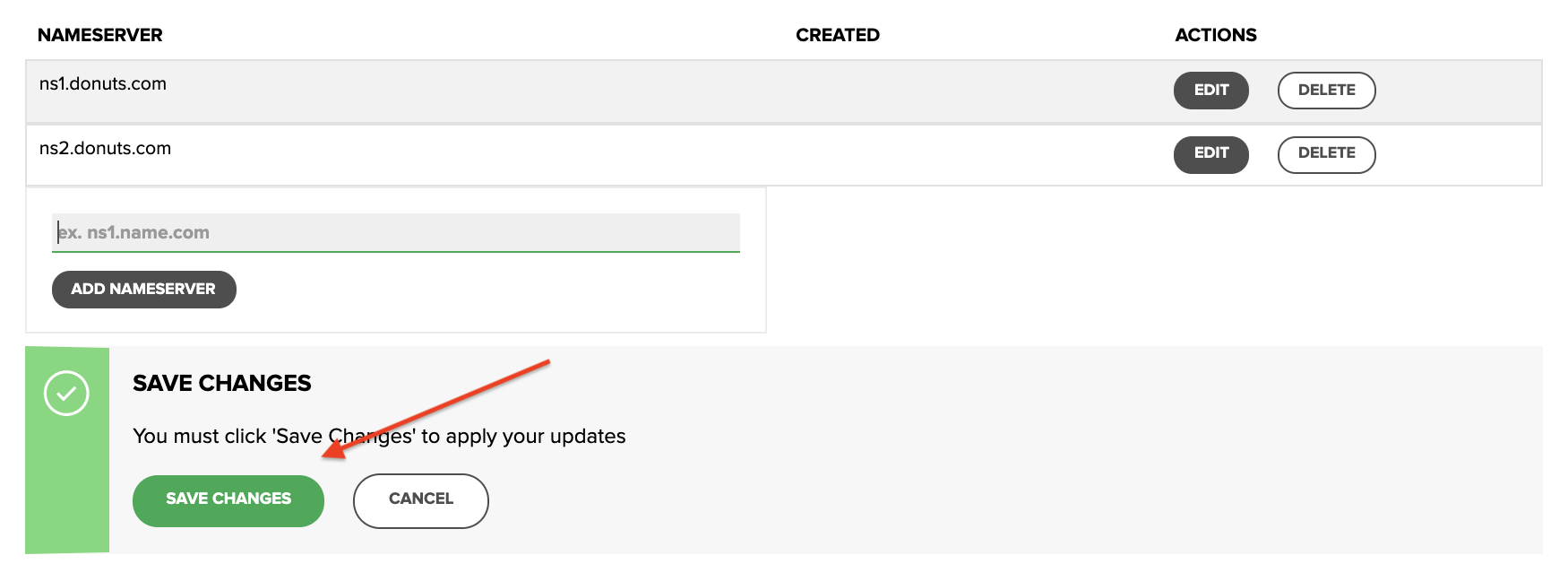
Note: If you do not delete the old nameservers before adding the new, it will create conflicts and the associated website/email will not work. You will need at least two nameservers for the domain to work. Once you have changed them, it will take roughly 48 hours for the changes to propagate.
